LinkedIn’s private mode lets you hide your profile information while browsing other users’ profiles. But why do you need to use the private mode? If other users can’t see your information, doesn’t that limit your networking opportunities drastically?
Suppose you have never used the private mode on your LinkedIn premium profile for fear of missing out on significant networking opportunities. In that case, you are missing out on some key benefits of this simple profile feature.
In this post, we’ll answer the questions of what is a LinkedIn private mode, why it is so important, and show you the three best ways to make the most of it.
What is Private Mode on LinkedIn?
By default, when you browse LinkedIn, you share your profile information with other users. This means that LinkedIn saves your information when you visit another person’s page and the user whose page you visited sees it. You can access this information about who has seen your profile list. You will find this helpful, especially when you want to show someone your interest and get them to bond with you.
If you turn on private mode and visit someone else’s page, that person won’t be able to know it was you. Instead, you will be listed as an anonymous LinkedIn member when you surf in private mode or as your role in semi-private mode. This can be useful if you’re not looking for a network but want to see competition on your desktop.
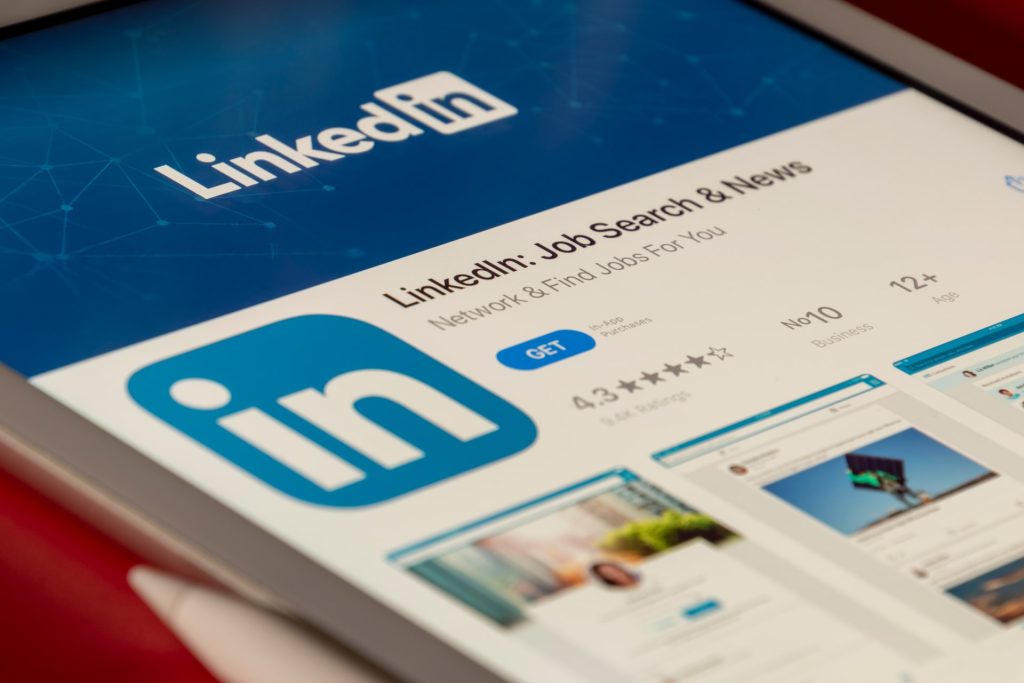
Why Use Private Mode on LinkedIn?
There are many reasons. You can use it to generate leads and discreetly search for a competitor’s profile, a new colleague, a customer, or a service provider. Job seekers can also enable LinkedIn private mode for confidentiality.
When you are online and want to expand your professional network, you may want to see the personal profiles of many people without contacting them later. LinkedIn private mode is perfect to avoid questions.
Here are some pros and cons of using Private Mode LinkedIn:
Pros
- Secretly search for the competitor profiles
- Stay anonymous
- Have time to optimize your profile
Cons
- You can’t see who viewed your profile.
- Limit your interaction.
- Loss of potential connections and opportunities.
For example, you can also search for information on goals and prospects and not allow them to view your profile. You can also do a customer search discreetly. Everyone can have their reasons for using LinkedIn’s incognito mode.
How to View LinkedIn Profile in Private Mode
Here are the steps you can follow to change your LinkedIn profile from public to private mode.
- On the LinkedIn homepage, click on the “Me” icon in the left corner.
- In the drop-down menu, select “Settings and Privacy.”
- Click on the “Visibility” option given on the left side.
- Then click on the “Change” next to the “Profile viewing options.”
- In the options, change to “Private Mode.”
How to Make the Most of Private Mode on LinkedIn
It’s no secret that LinkedIn is the ultimate resource for B2B outreach and lead generation through account targeting – the platform is packed with high-level marketing executives, CEOs, and decision-makers.
Use Octopus CRM Linkedin automation tool to make working with Linkedin more convenient and not waste a lot of time in correspondence with potential clients. Simply automate outreach, connection requests, invitations, and other functions on LinkedIn.
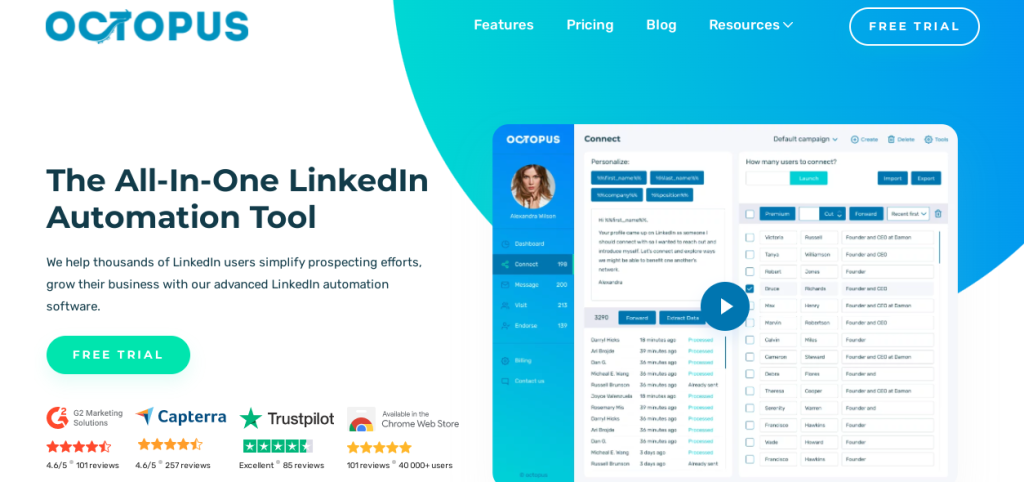
But if you’re in the process of building a fantastic audience, you don’t want people to see you sniffing around at their profile.
First, it spoils the surprise of you contacting them and letting them know they might receive a cold message from you. That’s not necessarily a bad thing, but you don’t want them to form a negative connotation with you before they’ve had a chance to connect.
Second, you won’t reach every profile you search. The last thing you want is connection requests from several different LinkedIn users who aren’t your ideal target audience.
So what’s the alternative? Set your profile to incognito mode. No one will see you during profile search, and you can switch your account back to the public version during the contact campaign.
How Others See Your LinkedIn Activity
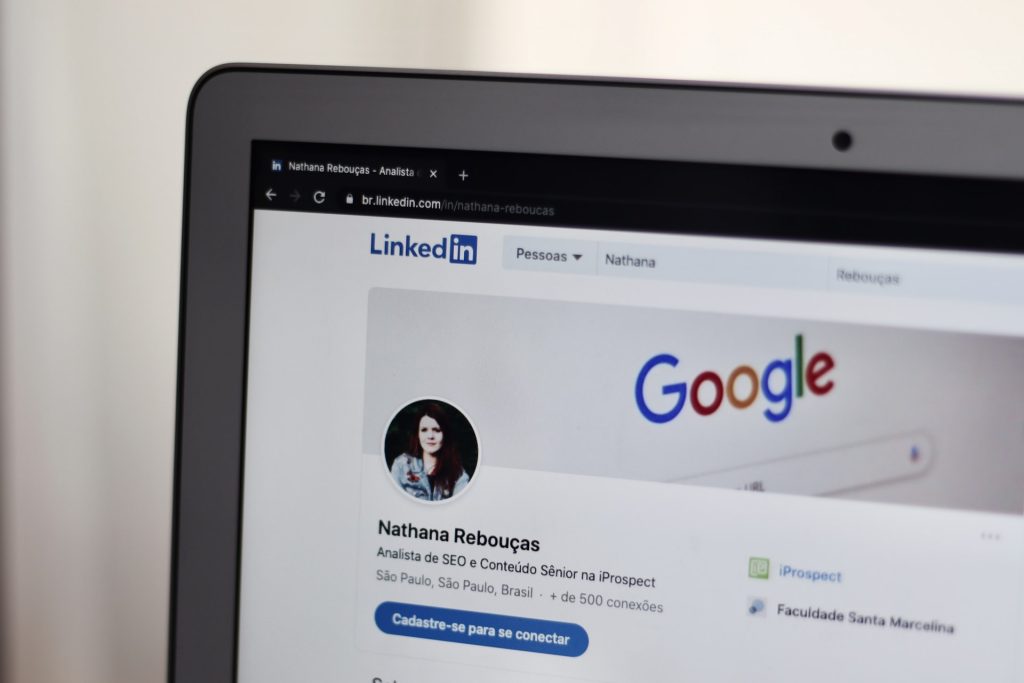
To check how others see your activities on LinkedIn, you need to enter into your account’s settings and privacy section. Here are the steps to check how others see your activity on LinkedIn.
- First, click on “Me” in the top right corner of your home page.
- Then click on the “Settings and Privacy” tab in the drop-down menu.
- A new page will open, and in the middle, click on the “Privacy” Tab on the top.
- Look for the heading “How others see your LinkedIn activity.”
- Then click on change in front of the “Profile viewing options.”
- If the profile viewing options are set to “Public,” change it to “Private.”
When you select the private mode, you will appear as an “Anonymous Linkedin Member” in other profiles. It will not share your information with the user whose profile you are viewing.
Should You Activate Private Mode on LinkedIn?
LinkedIn is all about networking and expanding your network, searching for new opportunities. Because of this, it is better to avoid private mode for a long time.
![]()
If someone receives a notification that they have viewed your profile, they are likely to reciprocate and view your profile in return.
So, if your profile is fully optimized and you treat it like a landing page, they may take the first step and send you a connection request.
Alternatively, when you receive a notification that someone has viewed your profile, you can submit a request asking if they can help you (they may be interested in your service).
However, if you are concerned about your privacy online and are conducting valuable research, you can use private mode to remain anonymous on the platform. It all depends entirely on your goals and objectives.
How to Turn Off LinkedIn Private Mode
The steps to turn off your Linkedin private mode are the same as when you turned the private mode on. Here are the steps
- First, click on “Me” in the top right corner of your home page.
- Then click on the “Settings and Privacy” tab in the drop-down menu.
- A new page will open, and in the middle, click on the “Privacy” Tab on the top.
- Look for the heading “How others see your LinkedIn activity.”
- Then click on change in front of the “Profile viewing options.”
- Change it from “Private” to “Public.”
Conclusion
When it comes to LinkedIn generation and outreach, private hiring is an easy tool to increase your efforts. The key to successfully contacting you is having a selected list of ideal customers who are ideally suited to your product or service.
If you are working on LinkedIn outreach and lead generation, you might want to keep using the Private mode. By searching users in private mode on LinkedIn, you have a better chance of finding the right leads without unnecessary leads for the wrong users.
