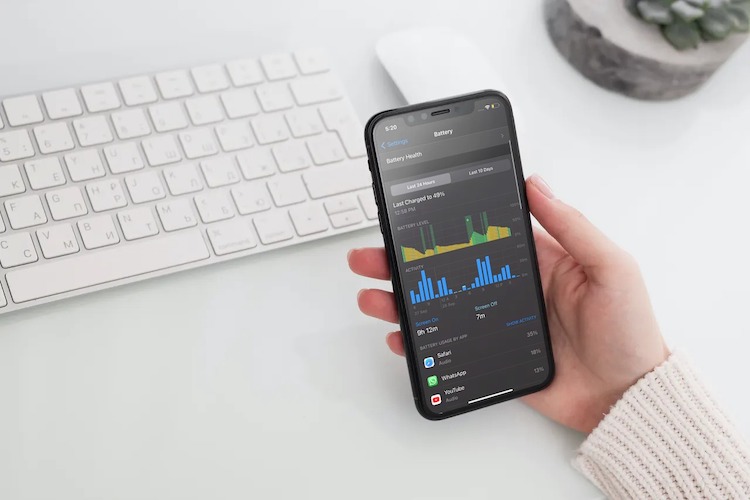iOS 14 is the latest version of the operating system for the iPhone. Similarly, WatchOS 7 is the latest version of the operating system for the Apple watch.
However, most of the Apple users are facing problems with their device after updating them.
People who own Apple Watch and iPhone, mostly pair both the devices. They are facing various problems after that update.
The most common problem is the battery drain issue. The only solution to this problem is the factory reset.
Those who are facing this problem have to backup both the devices and then factory reset it.
Most of the people who pair these devices have shown their concern regarding this problem. To help the users, Apple has officially released a support guide.
This guide includes all the problems which the users are facing. Some of the common problems are,
- Missing Health Data and Routes
- Broken Fitness Apps
- Quick battery Drain (Watch and iPhone)
To solve these problems, the solution given by Apple is to un-pair the devices, create a backup and reset them.
Those who pay for ICloud can easily store all the data on the cloud, but those who don’t have it need to follow the unconventional way of exporting the data to some other device.
Ever since iOS 14 came into the market, people have been experiencing many bugs and issues. Problems with the new operating system are very common.
But most of these problems are minute. Developers normally patch up all these issues with the new update.
However, the problems with Apple’s iOS 14 doesn’t seem to be common. Even with the launch of iOS 14.0.1, the problem still persists.

How To Fix The Issue?
We have a perfect solution for your battery drain problem. This solution is for only those users who have paired their Apple watch with their iPhone and are facing battery problems.
If you don’t own a watch but still face battery issues with your iPhone, this is not an ideal solution.
Step 1: Un-pair the devices
The first step is to un-pair both the Apple devices. You need to un-pair the Apple watch from the iPhone. You can do it directly from the watch app. By doing this, all the data from the watch will automatically backup in the iPhone. It will also erase all the previous settings.
Step 2: Backup
Now, you need to create the backup of the phone. Open the iCloud settings. Check if the health app backup is on. After that, you need to go to iCloud Backup and choose backup Now. This way, all the data from your iPhone and watch app will be stored in the cloud account. If you are facing storage problems, clear the previous backups to make space.
Step 3: Reset and erase
After the backup is complete, go to settings. Choose General and then Reset. Lastly, choose to Erase All Content and Settings. Now, all the data will be wiped out from your phone.
Step 4: Restore
Congratulations! Your battery drain problem is fixed. Now, you need to restore all the data. Switch on your phone and restore the data from an iCloud account. After that, you need to open the watch app on the phone and pair it with the phone again. The last step is to restore the watch data. Go to Backup in-app and Restore all the data.
Now, you can use your iPhone and your Apple watch for workout and routines. This time, the battery will not give up on you as the drain problem is fixed.