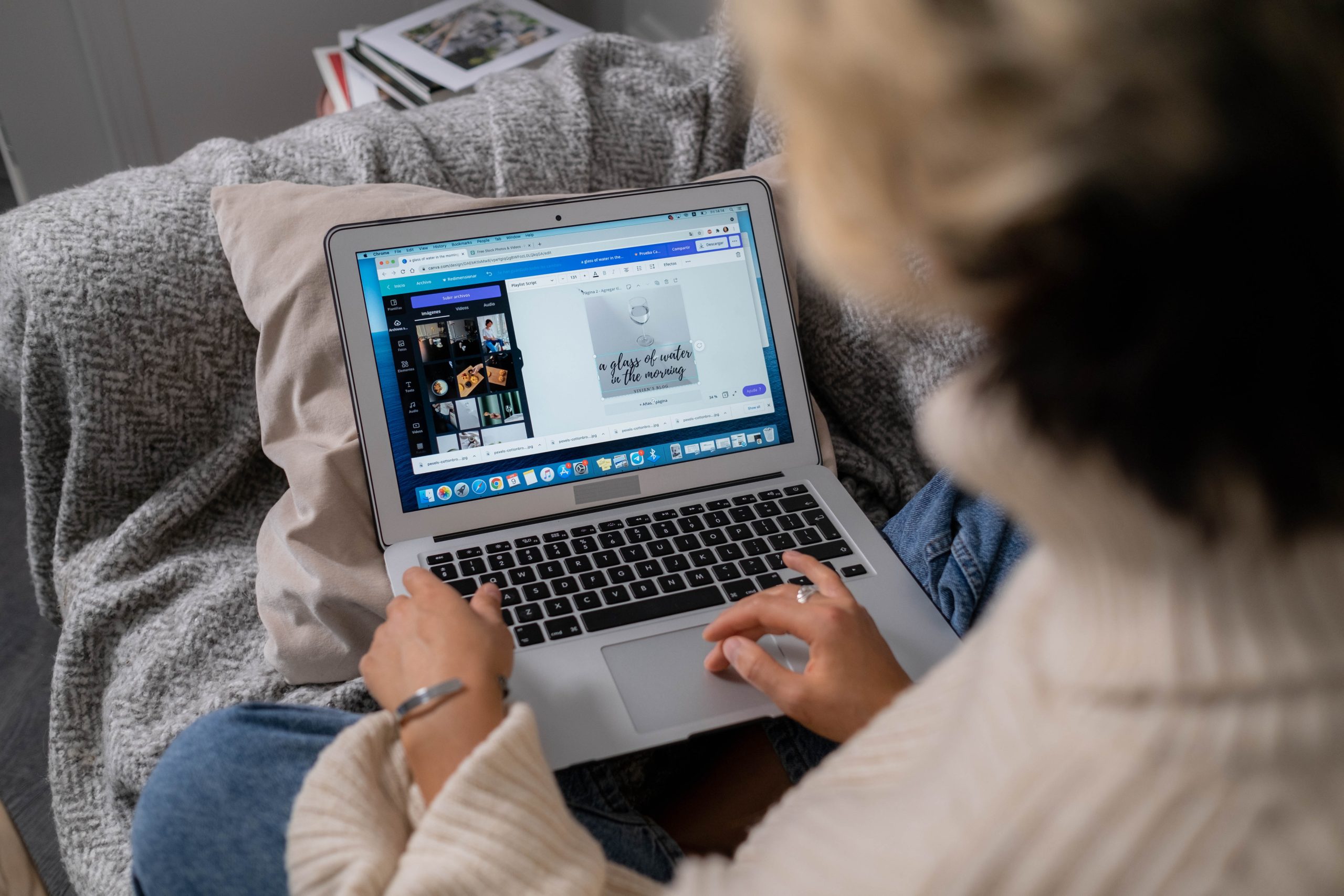Picture this: You have an amazing idea in mind for a stunning social media post or a captivating presentation slide. You eagerly open Canva, hoping to bring your vision to life, but alas – it seems like technology has other plans for you today. Don’t fret! We’ve all been there before. In this comprehensive guide, we’ll delve into the frustrating world of Canva not working issues and equip you with the knowledge and troubleshooting tips needed to overcome these obstacles. Get ready to conquer those digital hurdles and unlock your true creative potential!
Overview of Canva and its popularity
Canva is an incredibly popular graphic design tool that has taken the creative world by storm. With its intuitive interface, extensive library of templates and assets, and powerful editing capabilities, Canva has become a go-to platform for individuals and professionals alike. One of the key factors driving Canva’s popularity is its accessibility. Unlike traditional design software which often requires technical expertise and expensive subscriptions, Canva offers a user-friendly experience at an affordable price point. This accessibility has allowed people from various backgrounds to explore their creativity without any barriers.
Another reason behind Canva’s popularity is its versatility. Whether you need to create social media posts, presentations, posters, or even professional documents like resumes or business cards, Canva provides a vast range of customizable templates for almost every occasion. The platform also caters to different skill levels with options ranging from simple drag-and-drop functionality for beginners to advanced tools for experienced designers. This flexibility has made it the go-to choice for bloggers, small business owners, marketers, educators, and non-designers looking to enhance their digital presence.
Furthermore, one cannot overlook the visual appeal offered by Canva’s designs. With eye-catching graphics and professionally curated templates that can be easily personalized with colors/fonts/logos etc., users can instantly create visually stunning content regardless of their level of design expertise. This aspect of customization not only allows individuals/companies to maintain brand consistency but also saves time so they can focus on other important aspects of their work.
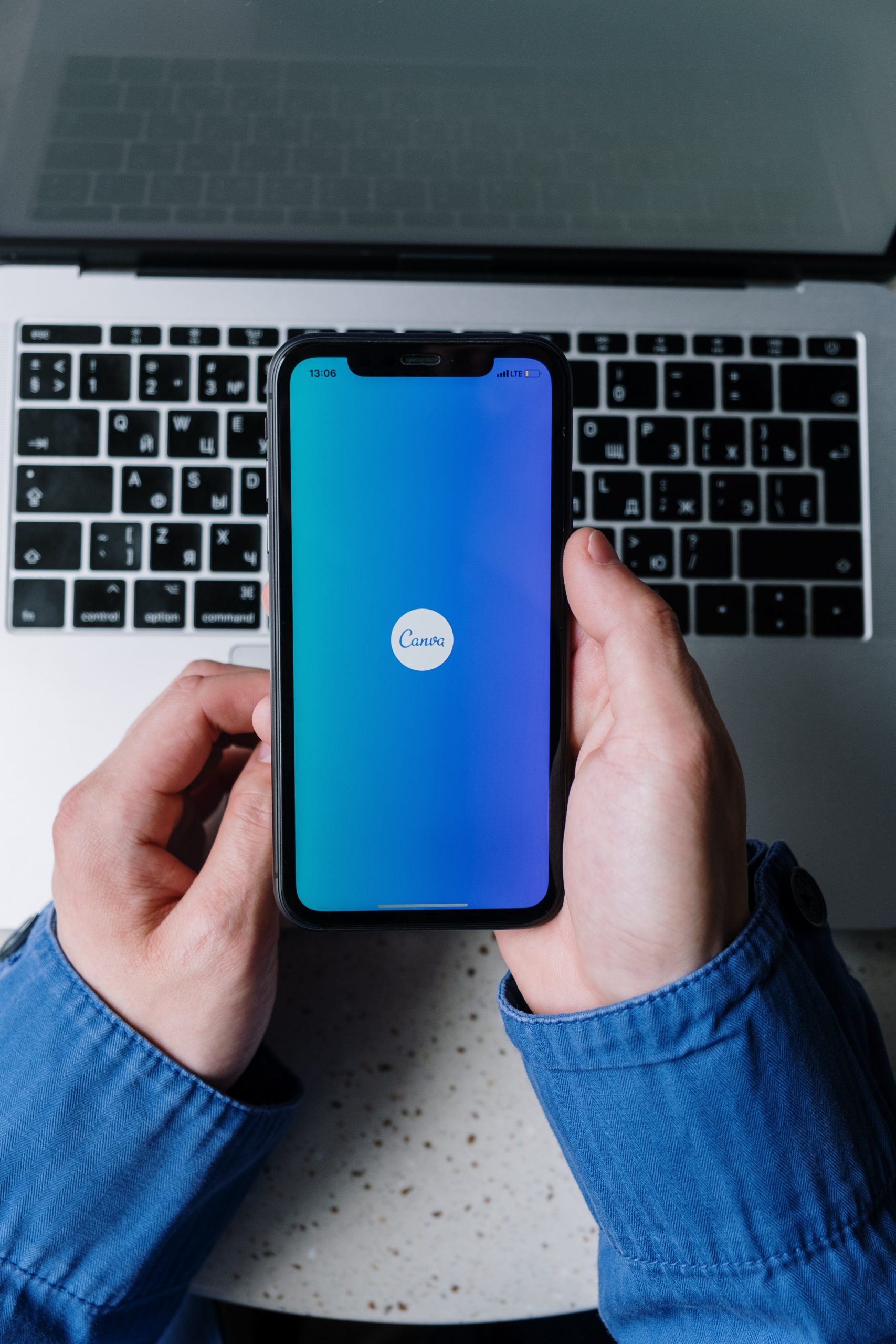
Canva Not Loading: Solutions to try
One frustrating issue that Canva users may encounter is the platform not loading. You excitedly sit down to create a new design, only to be met with a blank screen or an endless loading symbol. Before you get too discouraged, there are several solutions you can try to get Canva up and running again.
First, clear your browser cache and cookies. Sometimes these files can become bloated or corrupted, causing issues with website loading. By clearing them out, you give your browser a fresh start and often resolve any problems related to slow loading or crashes.
Another solution to try is disabling browser extensions. Some extensions may conflict with Canva’s functionality and prevent it from loading correctly. By temporarily disabling all extensions or selectively disabling those you suspect might cause issues, you can troubleshoot whether they are the culprit behind Canva not working.
If neither of these methods work, try accessing Canva from a different browser altogether. Different browsers have varying levels of compatibility with websites, so switching to an alternative one like Google Chrome or Mozilla Firefox might solve any loading problems you encountered.
Remember that occasionally servers go down for maintenance or experience high traffic loads – in such cases, waiting it out patiently could be the best course of action rather than troubleshooting on your end unnecessarily!
Canva Freezing or Crashing: Troubleshooting tips
Canva is a popular graphic design tool that makes creating stunning visuals effortless. However, like any software, it is not immune to technical issues. One frustrating problem that users sometimes encounter is Canva freezing or crashing unexpectedly. If you find yourself facing this issue, fear not – there are troubleshooting tips that can help you resolve it and get back to designing.
Firstly, check if your internet connection is stable. Sometimes a weak or fluctuating connection can cause Canva to freeze or crash. If this is the case, try restarting your modem/router or switching to a different network. Additionally, clearing your browser cache can also help in solving freezing problems by removing outdated files that may be causing conflict with Canva’s functioning.
Another potential cause of Canva freezing or crashing could be an overloaded browser tab or too many applications running simultaneously on your device. Closing unnecessary tabs and programs may free up resources for Canva to function smoothly without any interruptions.
If the issue persists, it might be worth checking for updates on both your browser and the Canva app itself. Developers often release updates to fix bugs and improve stability, so ensuring that you have the latest versions installed could solve the freezing problem.
By following these troubleshooting tips, you can overcome the frustration of Canva freezing or crashing and get back to creating stunning designs seamlessly.
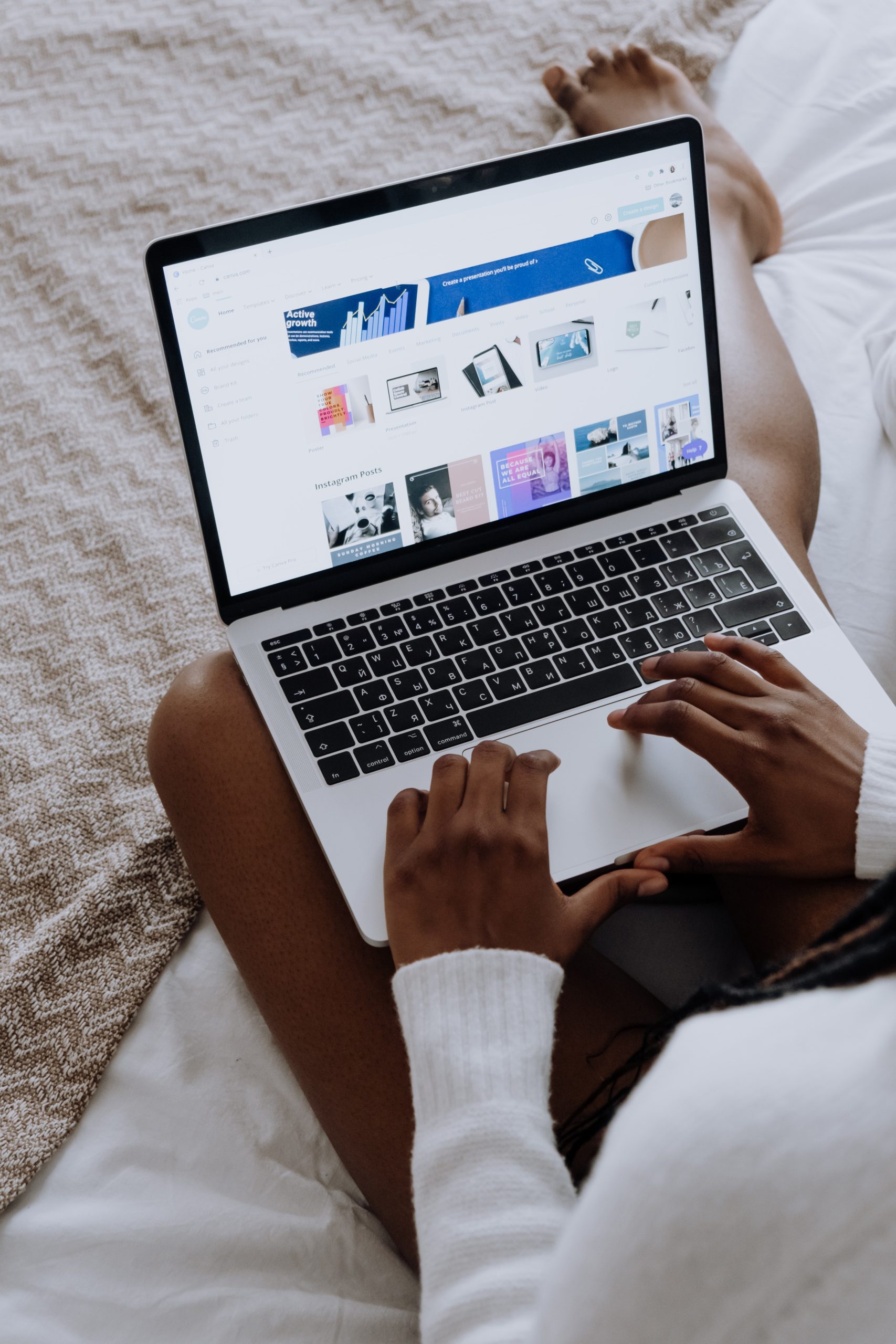
Canva Features Not Working: How to resolve
One common issue that Canva users may encounter is when certain features of the platform are not working properly. This can be frustrating, especially if you’re in the middle of a project or have a tight deadline. However, there are several troubleshooting steps you can take to resolve these issues and get back to designing.
Firstly, make sure that your internet connection is stable and strong. Poor internet connectivity can cause Canva to lag or not load properly. Try refreshing the page or restarting your device to see if that resolves the issue.
Another possible solution is clearing your browser’s cache and cookies. Over time, these files can accumulate and cause conflicts with Canva’s functionality. By clearing them, you give your browser a fresh start and may find that the features begin working again.
If the problem persists, it may be worth checking for any updates available for both your browser and the Canva application itself. Updates often include bug fixes and improvements that could address any issues you’re experiencing.
Lastly, reaching out to Canva’s support team can provide additional assistance tailored specifically to your situation. They have expertise in troubleshooting common problems users face and may be able to offer personalized solutions.
By following these tips, you can effectively address any feature-related issues with Canva and continue creating stunning designs without interruption.
Slow Performance: Ways to improve speed
Slow performance is one of the most frustrating issues users encounter while using Canva. Waiting for designs to load or experiencing lagging can be a major setback, especially when you’re on a deadline. However, there are several ways you can improve the speed of Canva and enhance your overall experience.
One effective way to boost performance is by clearing your browser cache and cookies. Over time, these temporary internet files can accumulate and slow down the loading speed of websites, including Canva. By regularly cleaning out your cache and cookies, you’re essentially starting with a fresh slate each time you use Canva, ensuring faster loading times.
Another helpful tip is to reduce the complexity of your design elements. Having too many intricate graphics or high-resolution images in your design can tax your computer’s resources and cause sluggishness in the editor. Consider simplifying complex elements or resizing images to optimize their performance within Canva’s platform.
By implementing these simple tricks, you can significantly improve the speed of Canva and work more efficiently without the frustrations often associated with slow performance. So don’t let sluggishness hold you back – try these tips today and experience a smoother design process!
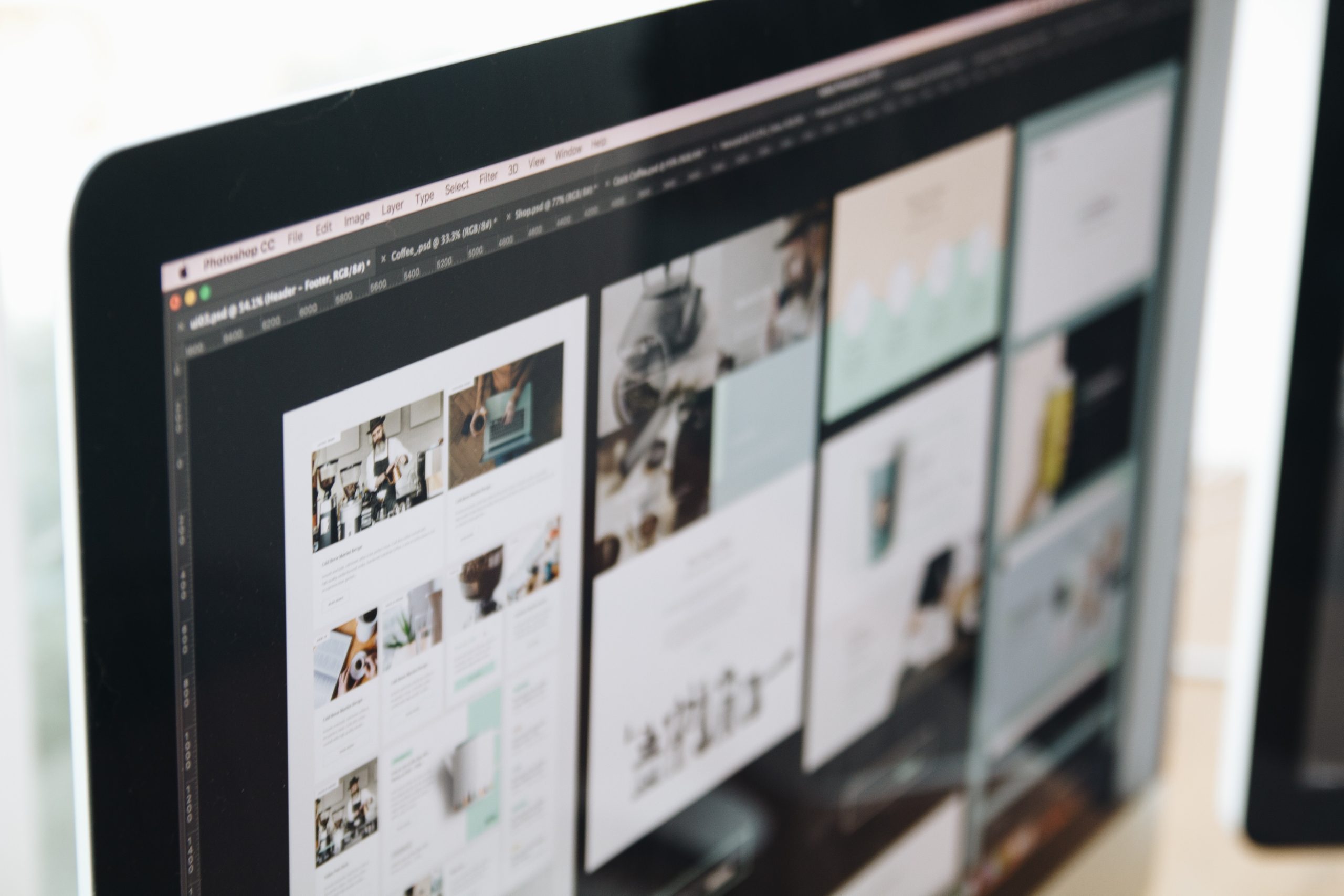
Login Issues: Steps to fix login problems
Login issues can be frustrating and time-consuming, but don’t worry! We’ve got your back. Follow these simple steps to fix any login problems you may encounter with Canva. First, double-check your username and password to ensure they are accurate and properly entered. Sounds obvious, right? However, it’s surprising how often a small error can cause a login failure.
If you’re certain that the credentials are correct but still can’t log in, try clearing your browser cache and cookies. Over time, these accumulated data can interfere with the login process. Clearing them will provide a fresh start for Canva to run smoothly.
Another possible solution is to disable any browser extensions or add-ons temporarily. Some extensions might conflict with Canva’s functionality and prevent you from logging in successfully.
Conclusion: Summary of common issues and fixes
In conclusion, this article has addressed some of the most common issues that users may encounter when using Canva and provided practical solutions to fix them. From slow loading times and crashing issues to missing features or tools, we have covered a wide range of problems that you may encounter while using Canva for your graphic design needs.
One common issue that users face is the slow loading times experienced when trying to access Canva. This can be frustrating and hinder productivity. To fix this, one solution is to clear your browser cache and cookies which can help speed up the loading time significantly. Additionally, closing any unnecessary tabs or programs running in the background can also help alleviate this issue.
Another commonly faced problem is when certain features or tools are missing from the Canva interface. This can happen due to both technical glitches as well as changes made by Canva itself. In such cases, it is advised to check for any updates available for the software or try accessing Canva from a different browser or device. If all else fails, reaching out to Canva’s support team can usually provide guidance on how to resolve these missing feature issues.
By addressing these common issues and providing practical fixes, we hope that this article has served as a helpful resource for troubleshooting problems you may encounter while using Canva. Remember that technology will always have its challenges, but with a little bit of patience and resourcefulness, you can overcome them and make full use of this powerful graphic design tool.