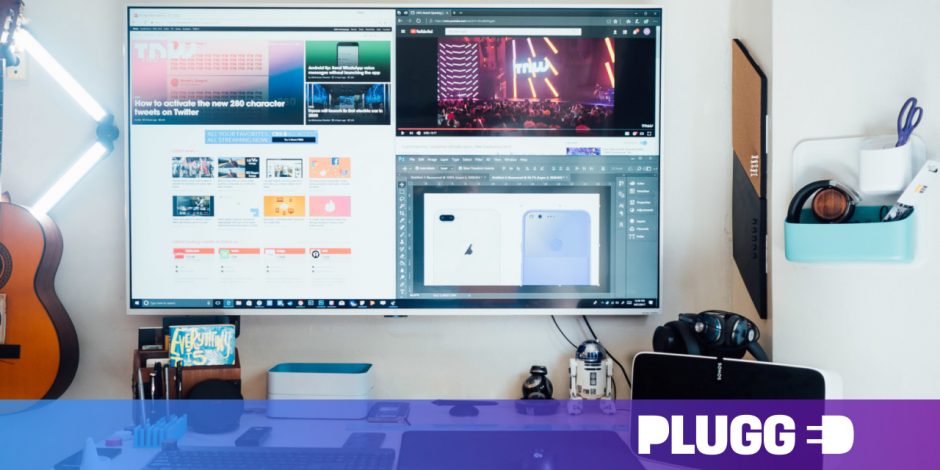Are you having budget problems or space issues? If yes, you don’t need to worry anymore. There are various technology hacks which can save you a lot of money.
One such hack is using your computer monitor as a TV and vice versa. There are various advantages to doing so.
- Save Money: You will be able to save a lot of money. A TV nearly cost $500. If you have a budget crunch, use your monitor as a TV to save additional money.
- Save Space: You can also save a lot of space. Most of the young crowd stays in studio apartments. There is not much space for TV as well as your computer. So you can use a 2 in 1 device for both the purpose.
Converting Monitor into a TV:

You can easily convert your monitor into a TV. But you need some additional features. Most of these features are present in the latest monitors.
HDMI Input:
You need an HDMI input in your monitor. All the new monitors have this option. But if you have an old LCD monitor, there will be a DisplayPort or DVI/VGA. In this case, you need to use an adapter. It will easily help you to convert the port into HDMI.
Audio:
Make sure the monitor has built-in audio. For watching TV, you will need audio. All new monitors have audio. However, if you are using an old monitor, there will be an audio jack. You need to connect an external speaker to the monitor. If there is no audio jack, use an adapter and then connect the speaker.
Cable:
Now, you need to connect your monitor to a cable to watch TV. Use the HDMI port to connect it with the cable. Most of the cable box has an HDMI or DVI output. Connect it with the monitor and start watching TV on your monitor.
Examples:
You can use these monitors to make them work as a TV.
- Dell Ultrasharp (24-Inch LED Monitor)
- SceptreUltrawide (30-Inch Monitor)
Converting TV into a Monitor:
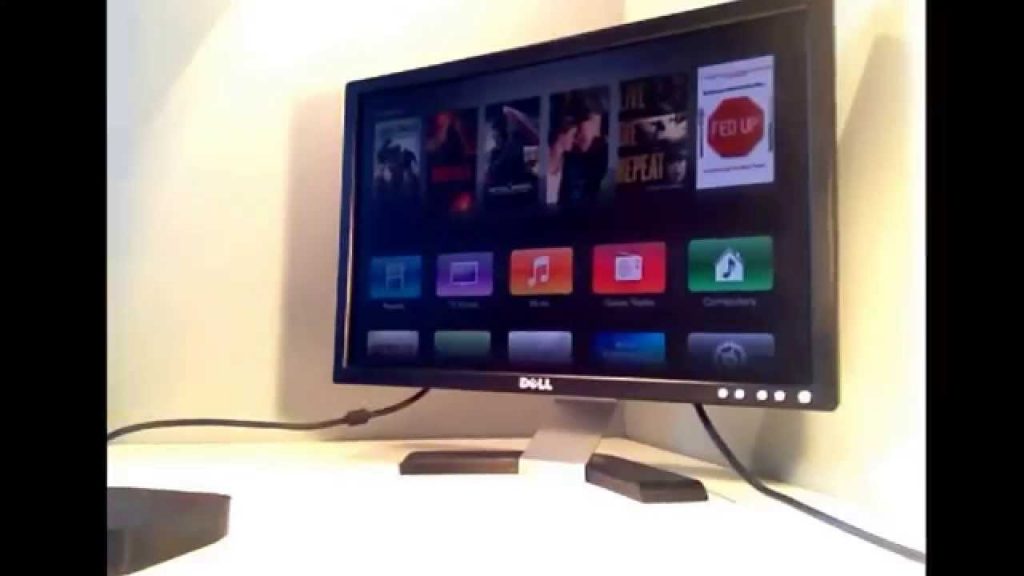
You can also convert your TV into a monitor. Most of the smart TVs have all the inputs and features needed to work as a monitor. With a large TV screen, you can enjoy large monitors as well.
Connections:
You need to check your TV for connection. There should be a connection available to connect it with your computer. All the new TVs have input connection by which you can connect them. If there is no input, you can use an adapter to connect it.
Pixel Density:
You might have noticed that the monitor screen have high resolution. It gives a clearer picture than TV. Moreover, it is because the pixel density is great. It is not the same as TV. So when you use your TV as a monitor, the images will not be very clear. It will be a bit blurry.
Example:
You can use these TVs as a monitor.
- TCL (49-Inch LED Smart TV)
- Samsung Flat (32-Inch LED Smart TV)
So if you are planning to save some money and space, it is wise to buy only one of these gadgets and use it like both. It is better to go with a monitor which you can use as a TV.
Not only will you be able to watch movies but play games and do all your computer work as well. On top of that, you will get a great picture quality.