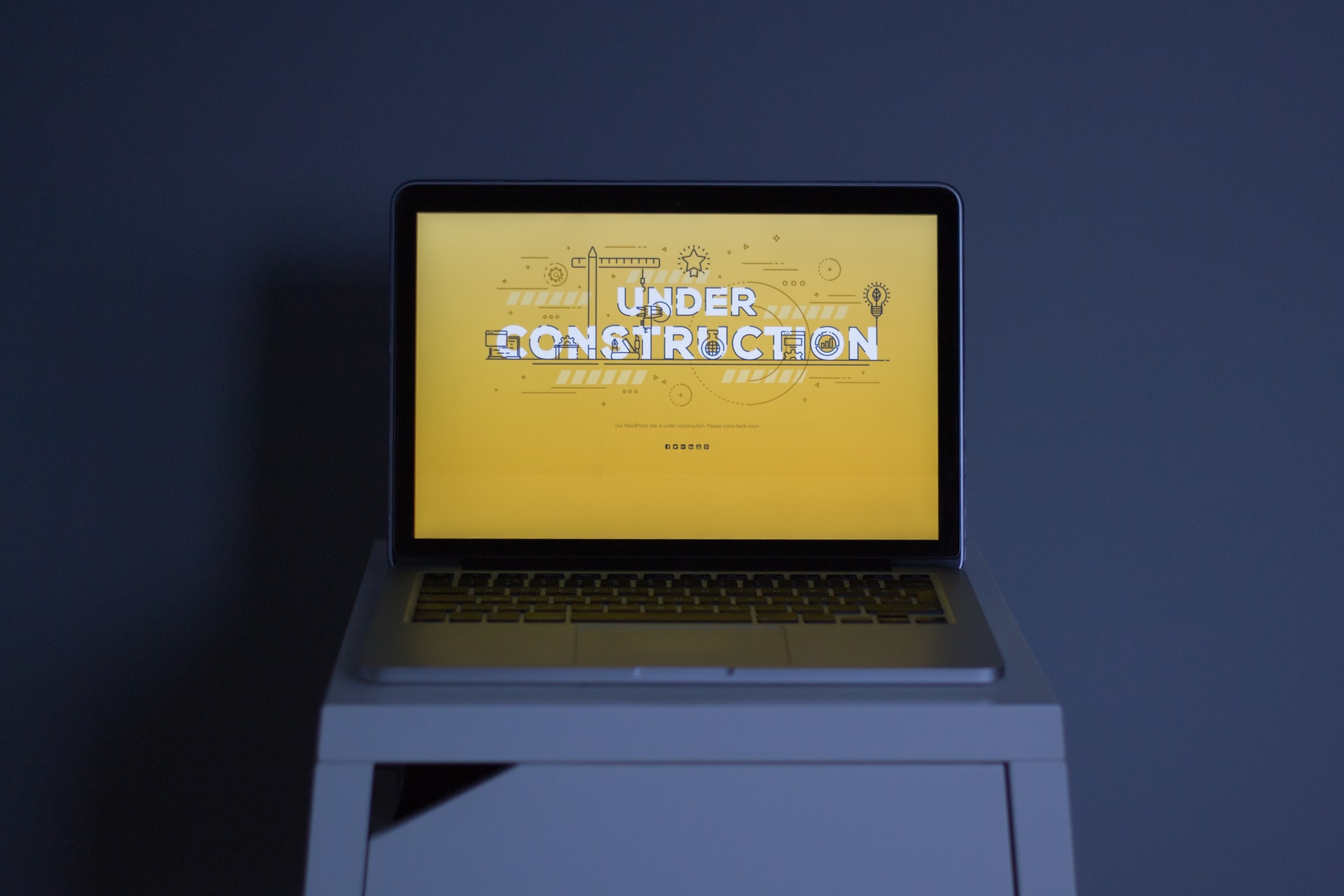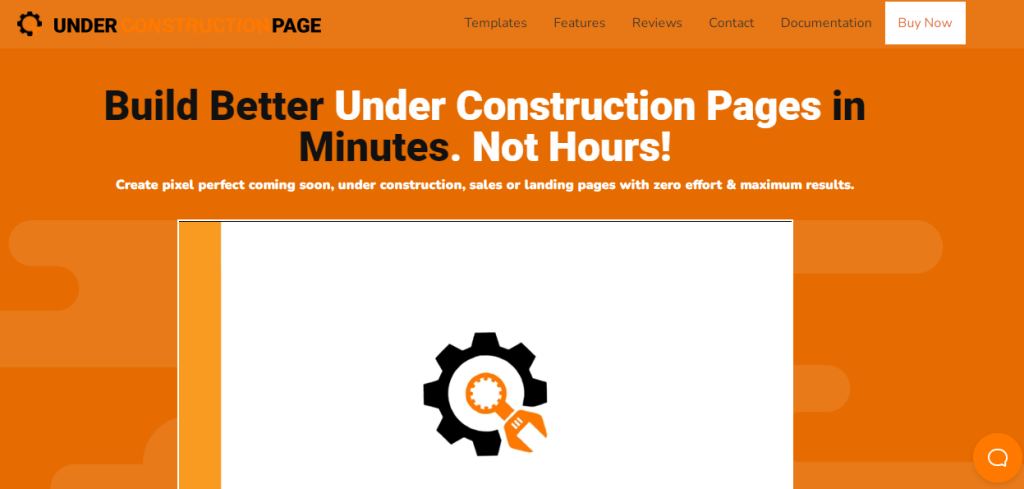Have you ever heard of an under-construction page? The word itself tells us that the page is currently under construction.
Most likely, we can see some short messages that notify us about the page being under construction when we visit it. Usually, it is something like: “The page is still under construction!” or “The page will be available soon.” etc.
Mostly under construction serves to show visitors a clear message that the site is not offline but that the site is working and in preparation for release online.
There are some things that we have to be aware of when creating our website. We should always make sure to use only high-quality plugins, tools, themes, etc. Because investing in things like that can only bring good. And speaking of high quality, we would love to mention WPMU DEV.
A web developer’s dream. WPMU DEV’s all-in-one WordPress platform gives you everything you need to manage, update, optimize, secure, and host client sites – all under one roof. Get 20% off any of their plans. Free trial included.
Today, however, we will show you how to make an under-construction page in the following steps. So, let’s start!
Creating an Under-Construction Page
Our first step is to go to the official site of the UnderConstructionPage plugin and buy the PRO version of the plugin, and we will get the zip file we need in our next step. When we log in to WordPress in the plugins section, we have to choose to add a new plugin, and we need to upload our zip file: “UNDER CONSTRUCTION PAGE PRO.”
After installing the plugin, find it in the plugin’s category, and click on settings where the following window will open:
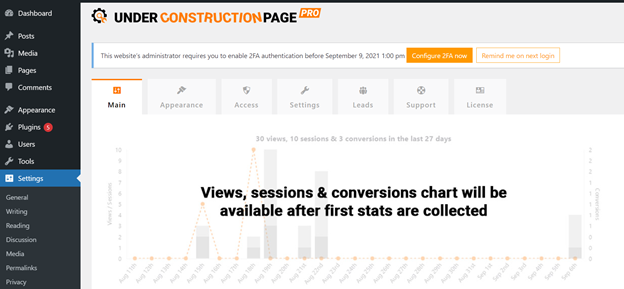
Main
We have several categories to choose from. So, let’s start with the first category, the MAIN category.
In the main category, we have the following options that we can choose whether to include or not:
- Under Construction Mode – visitors will not be able to access the website’s content if we enable this option.
- Automatic Start Date & Time – If we enable this option under the construction page, it will display automatically on our selected date.
- Automatic End Date & Time – If we turn this option on under the construction page, it will automatically turn off on the selected date.
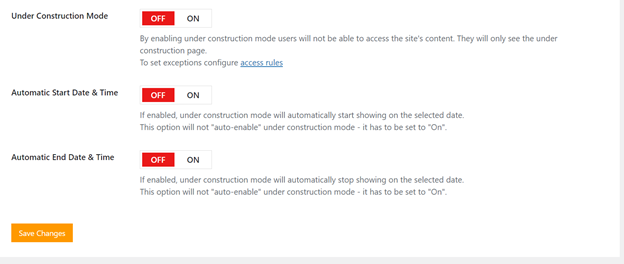
Appearance
The second is “Appearance,” and this category allows us to change the look of the page in the template:
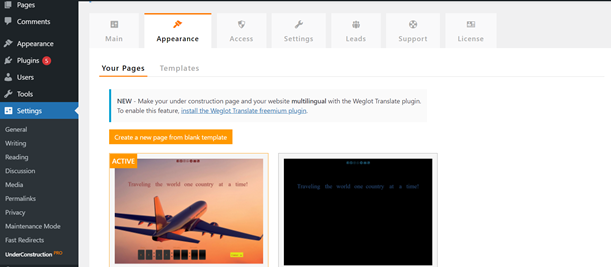
It contains several portfolios in templates, from which we can choose how our page will look like.
In addition to the menu called “Your Pages,” we also have the option “Templates,” where we can choose various ones for our page:
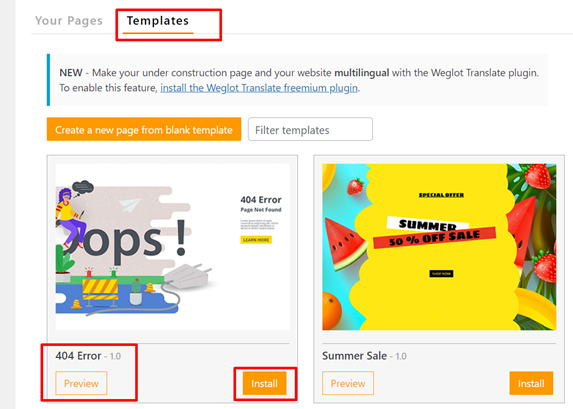
Here you can see an example from the template “My traveling blog.”
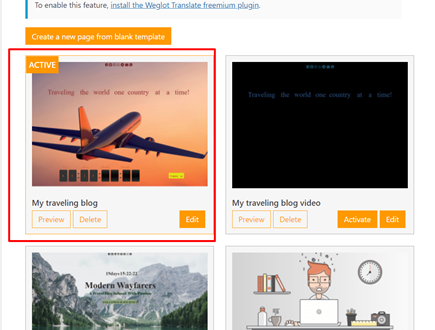
Our page will look like this if we choose this template:
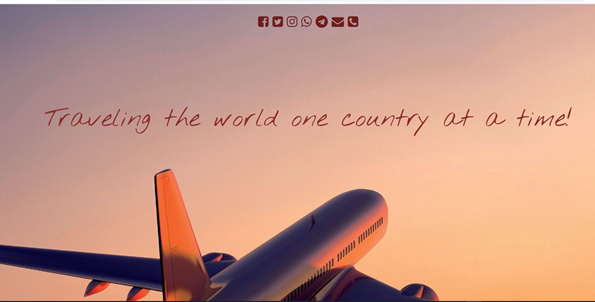
We can also upload some templates or templates that we buy somewhere on a page.
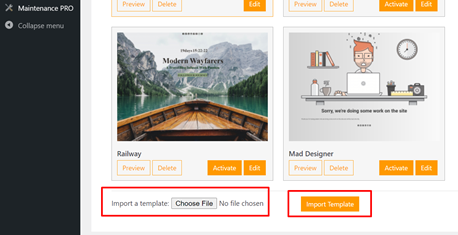
Now we will show you one of the crucial parts of this plugin, and that is what creating an under-construction page looks like. We will also demonstrate how simple it is to convert an image into a template and insert textual content. You’ll be pleased to learn that everything has been thoughtfully designed and that we can do most of our work with drag and drop.
In our example, we will show you the ‘My traveling blog’ template. So we have to click on edit first, where the next tab will open for us.
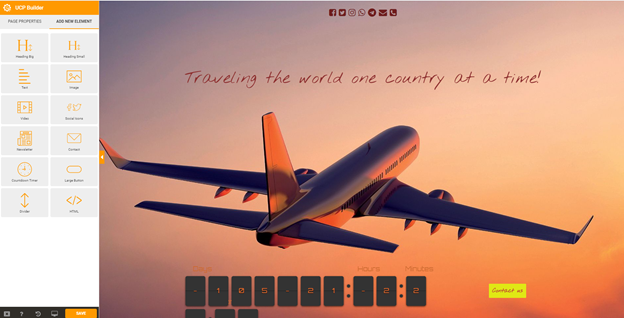
As shown in the image, we must select an option by clicking or dragging it. For example, if we click on the title “Traveling the World One Country at a Time,” a window on the left will appear where we can change the color of the text.
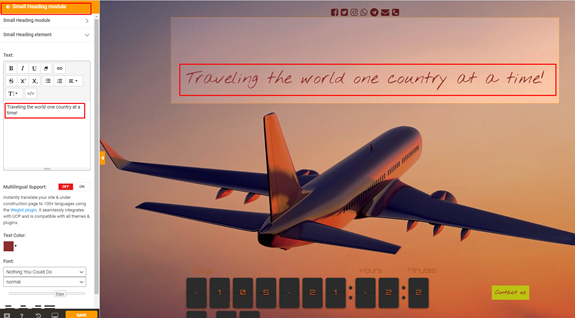
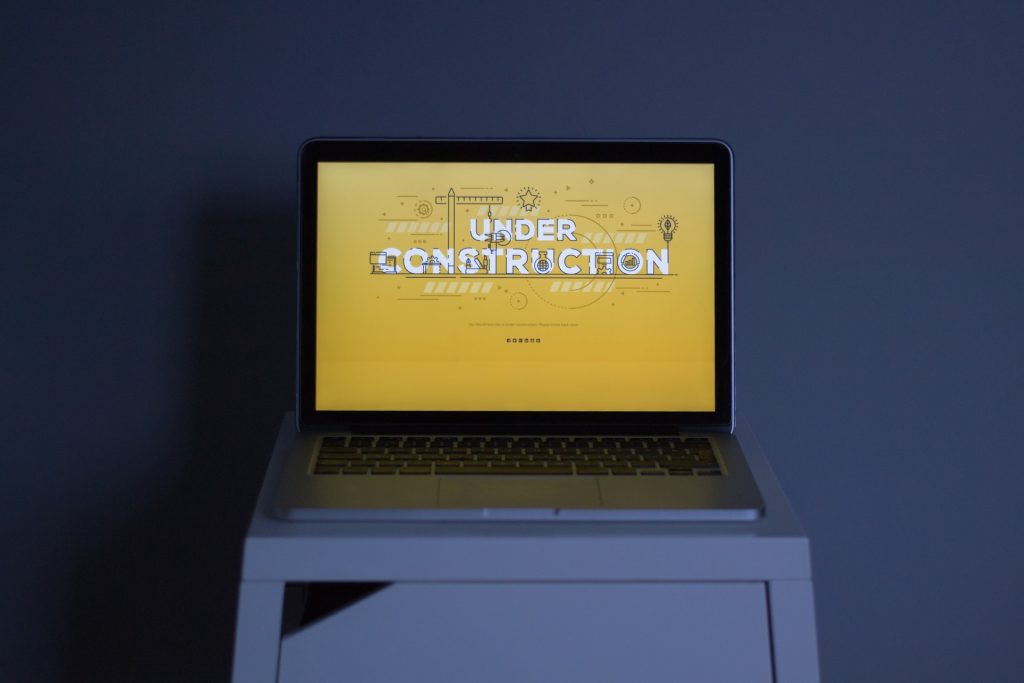
So, in the same way, we can add text in the middle of the page with just one click. Furthermore, if we want to add a new image, we need to drop the Image option on our template, where a window with multiple selections will appear.
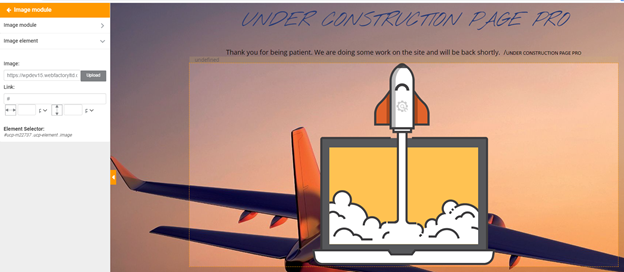
It is the same process as with the picture if we want a video on our front page. Dropping the Video option to our background will open the options we want to change: video link, video size, and video modules.
We will also show you an example with a contact form that we can make with one click:

The other options are the same or similar, requiring you to drag and drop or complete your task with a single click. As you can see, everything is manageable quickly and easily, and it is also very efficient and well-designed.
Access
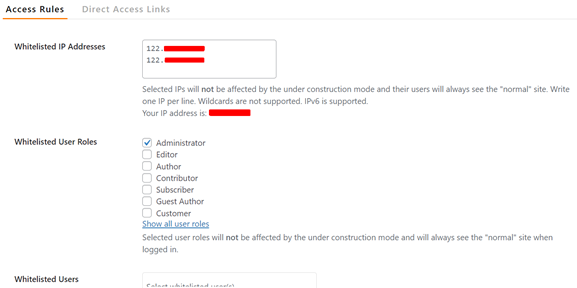
The third category is “Access,” where we can change and add access to the page.
- Whitelisted IP Addresses – is one of the options we can find here. In addition, we can add a white list of IP addresses that will only have access to the website with all of the content. It will allow these users to use the page normally, without seeing the under-construction page. You have an example in the picture where we added two IP addresses, but I hid them for security reasons.
- Whitelisted User Roles – this option lets you select user rules to access the page.
- Whitelisted Users – here, we can select users/authors from the WordPress panel that will not be affected by the under-construction page.
- URL-Based Rules – with this option, the entire website will appear to be under construction except for the selected pages, or the page will be locked with only a few pages, and the rest will be visible to all users.

- Direct Access Password – this option is very effective, especially in working with clients. We select the password strength and send it to clients to access the page with a direct access link.
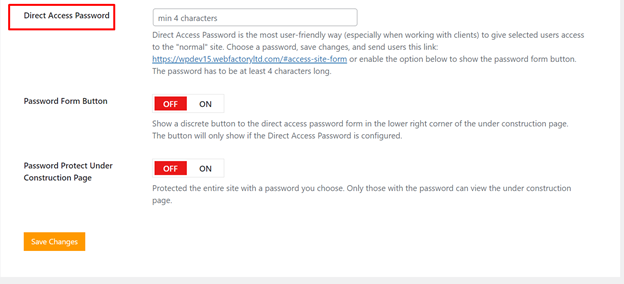
- Password Form Button – this one provides you with a password button in the lower right corner of the page under construction. So we need to type the correct password for unlocking the page.
- Password Protect Under Construction Page – with this option, only those with a password can see it under the construction page.
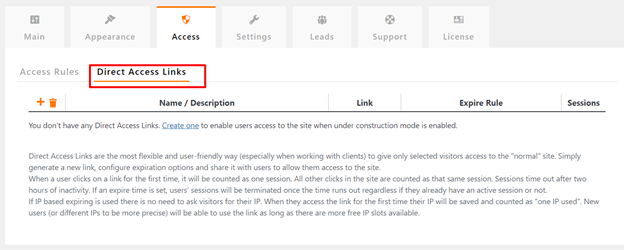
- Direct Access Links – this is the last option in the Access category. Direct access links are the most flexible and convenient way (especially when working with clients) to give only selected visitors access to a “normal” website.
Settings
The next category is Settings. We will not explain much in this category, only the essential ones, because most options are generally known. We start first with External Services:

- Local Database – all forms are saved to a local database.
- Mailchimp – this is the location of our API key, Mailchimp list, and Double Option.
- Universal Autoresponder – with this option, we can manually or automatically fill in the desired fields.
- Miscellaneous – it provides us with the option to turn on for Google Analytics Tracking, Discourage Search Engines, and Captcha question.
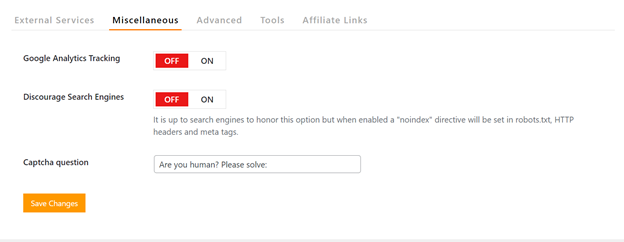
- Tools – is a category where we have four options to choose from: Export I, Import Settings, Reset Statistics, Reset All Settings.
Leads
This category ensures all potential clients from the contact form and newsletter are automatically saved here.
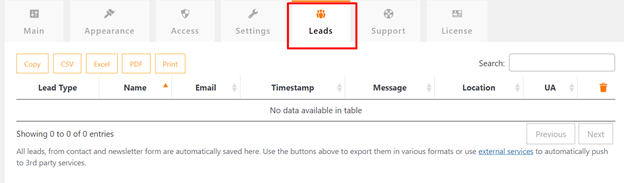
License
The last category in the Under Construction Page Pro plugin is Licenses. It is necessary to enter the license for our plugin here, and it will be there.
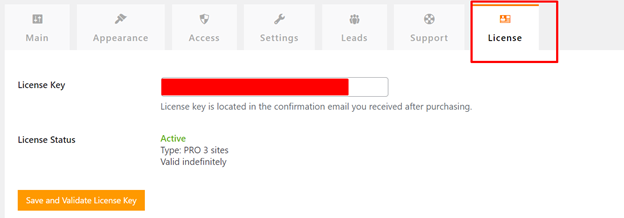
Conclusion
You need this plugin if you want a fast and simple page with quality under-construction options. As you can see in the text, this plugin offers you multiple options, and you can have it all in less than a minute to install and do the plugin configuration.
With this powerful plugin, you no longer have to waste time creating a site. With this helpful site add-on, you can say goodbye to time-consuming page configuration and speed up the process.
The PRO version includes over 50 additional options, including a drag-and-drop builder and over a million images with various features in high resolution. Everything is effortless to use; if you have to hide web content for a while, this plugin can come in handy.