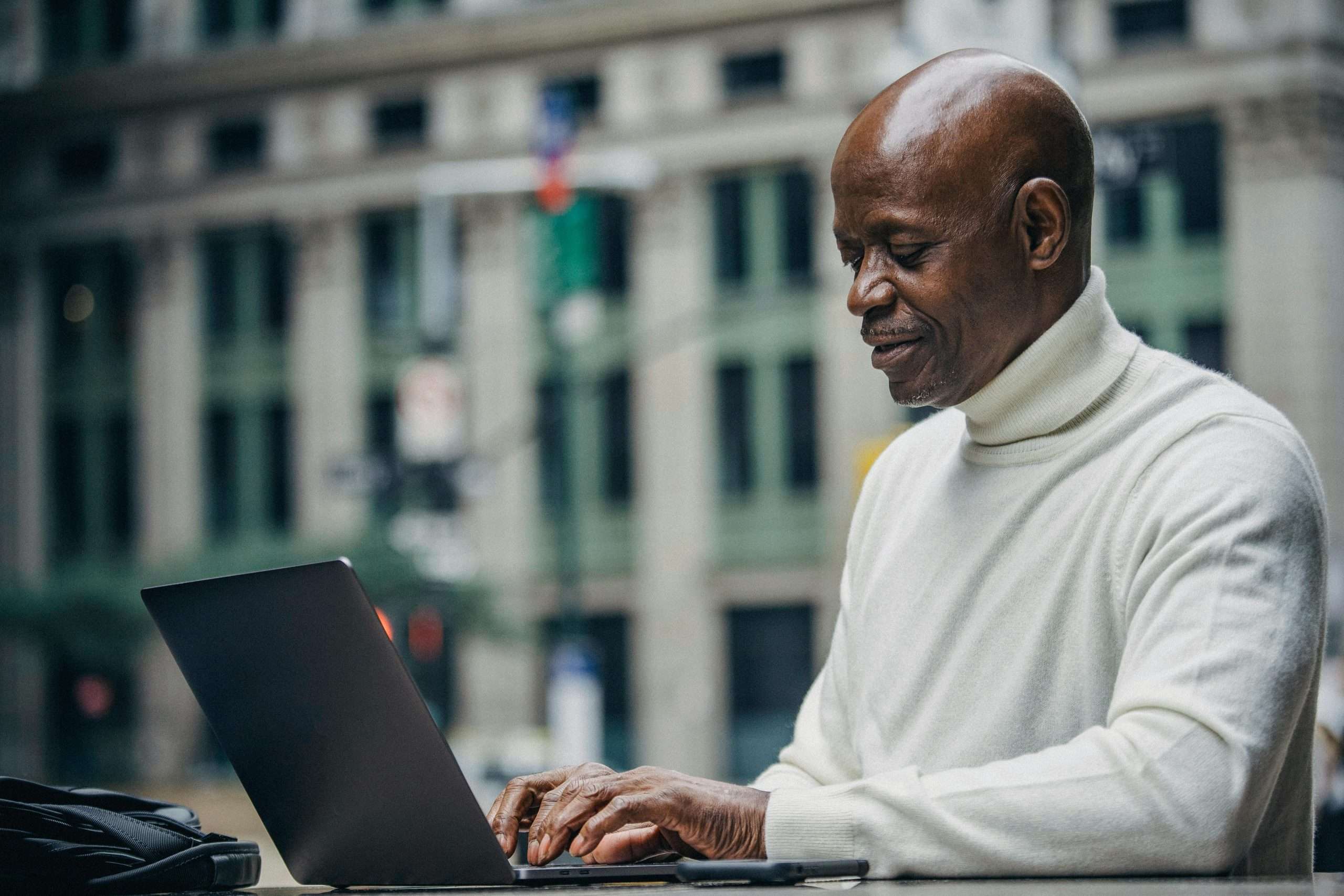In today’s digital age, managing and organizing documents has become more convenient than ever thanks to platforms like DigiLocker. DigiLocker, an initiative by the Government of India, provides users with a secure digital storage space where they can store and access various documents and certificates online. While using DigiLocker is relatively straightforward, deleting documents from your account may not be as intuitive. In this comprehensive guide, we’ll explore the steps and best practices for deleting documents from DigiLocker, empowering you to manage your digital documents with ease and efficiency.
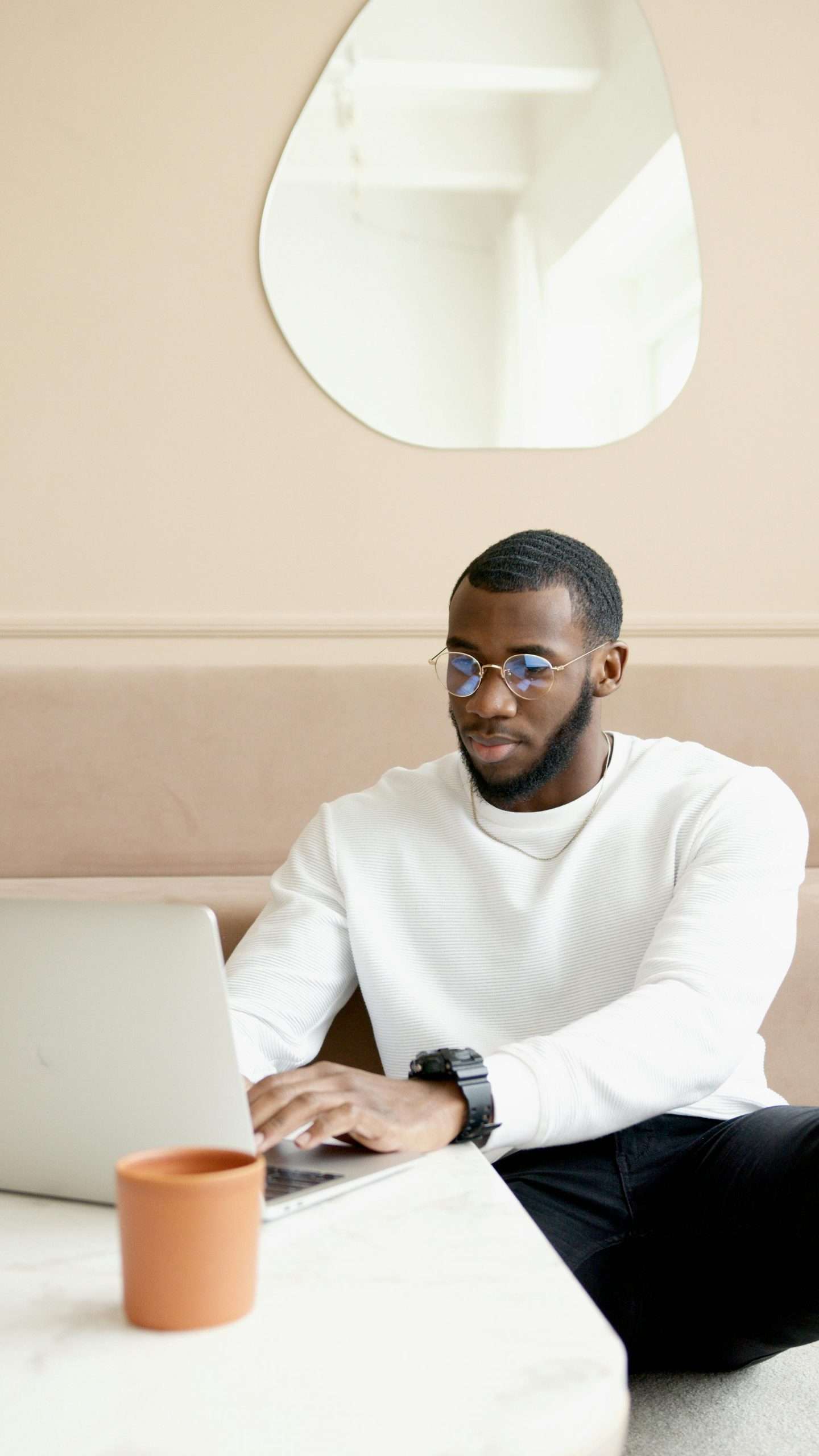
Understanding DigiLocker
DigiLocker is a cloud-based platform that enables users to store, access, and share digital copies of various documents and certificates issued by government agencies, educational institutions, and other organizations. With DigiLocker, users can access their documents anytime, anywhere, using their unique Aadhaar number or mobile number. The platform offers a range of features, including secure storage, e-signature integration, and seamless document sharing, making it a valuable tool for individuals and organizations alike.
Why Delete Documents from DigiLocker?
There are several reasons why you might want to delete documents from your DigiLocker account, including:
1. Outdated or Irrelevant Documents: Over time, your DigiLocker account may accumulate documents that are no longer relevant or necessary. Deleting these documents can help streamline your digital storage and declutter your account.
2. Privacy and Security Concerns: If you have sensitive or confidential documents stored in your DigiLocker account, you may want to delete them to ensure that they are not accessible to unauthorized users.
3. Storage Management: Deleting documents from your DigiLocker account can help free up storage space and ensure that you have sufficient room for new documents and certificates.
Steps to Delete Documents from DigiLocker
Deleting documents from DigiLocker is a straightforward process that can be completed in a few simple steps. Here’s how to do it:
1. Log In to Your DigiLocker Account
– Visit the DigiLocker website or open the DigiLocker mobile app on your smartphone. Log in to your account using your Aadhaar number, mobile number, or username, along with the OTP (one-time password) sent to your registered mobile number.
2. Navigate to Your Documents
– Once logged in, navigate to the “My Documents” section of your DigiLocker account. Here, you’ll find a list of all the documents and certificates stored in your account.
3. Select the Document to Delete
– Scroll through the list of documents and certificates and select the one you wish to delete. Click on the document to open it and view its details.
4. Locate the Delete Option
– In the document view mode, look for the “Delete” option or button. This option is usually located in the top-right corner of the screen or in the document options menu.
5. Confirm Deletion
– After clicking the “Delete” option, you’ll typically be prompted to confirm the deletion. Confirm that you want to delete the document from your DigiLocker account.
6. Review Deletion Status
– Once the deletion process is complete, you’ll receive a confirmation message indicating that the document has been successfully deleted from your DigiLocker account. You may also see a notification or confirmation screen confirming the deletion.
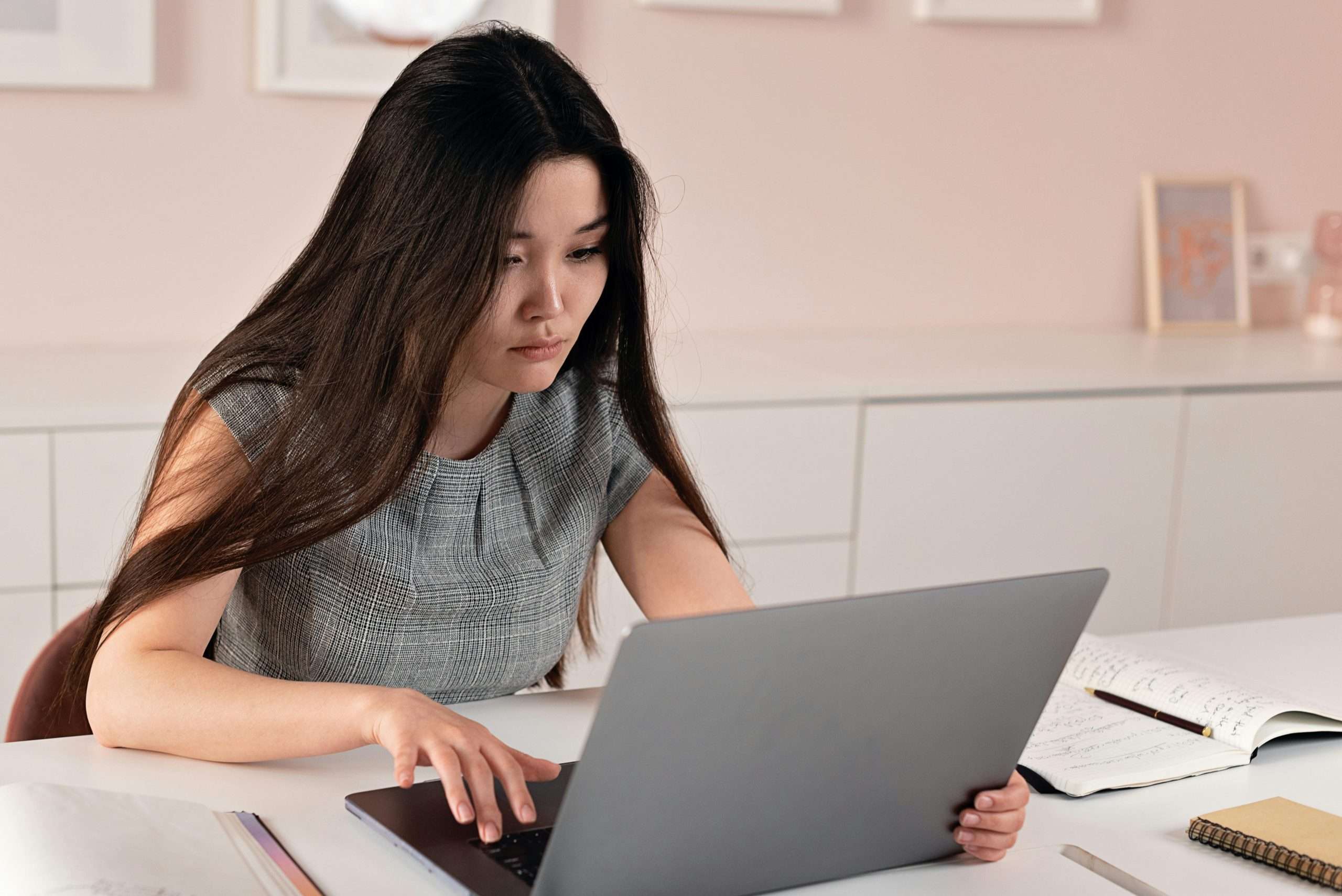
Best Practices for Deleting Documents from DigiLocker
While deleting documents from DigiLocker is a simple process, there are some best practices to keep in mind to ensure a smooth and efficient experience:
1. Review Documents Carefully: Before deleting any documents from your DigiLocker account, take the time to review them carefully and ensure that you no longer need them. Once deleted, documents cannot be recovered, so it’s essential to double-check before proceeding with the deletion.
2. Backup Important Documents: If you’re deleting sensitive or important documents from your DigiLocker account, consider backing them up to an external storage device or cloud storage service before deleting them. This will ensure that you have a copy of the document in case you need it in the future.
3. Update Account Settings: After deleting documents from your DigiLocker account, take the time to review and update your account settings as needed. This may include adjusting privacy settings, updating contact information, or changing your password for added security.
4. Regular Maintenance: Make it a habit to regularly review and clean up your DigiLocker account by deleting outdated or irrelevant documents. This will help keep your digital storage space organized and efficient, making it easier to find and access important documents when needed.
Managing digital documents has never been easier thanks to platforms like DigiLocker, which provide users with a secure and convenient way to store and access their documents online. By following the steps and best practices outlined in this guide, you can confidently delete documents from your DigiLocker account, streamline your digital storage, and ensure that your account remains organized and efficient. Whether you’re removing outdated documents, addressing privacy concerns, or simply freeing up storage space, deleting documents from DigiLocker is a simple yet essential task that can help you maintain control over your digital documents and certificates.