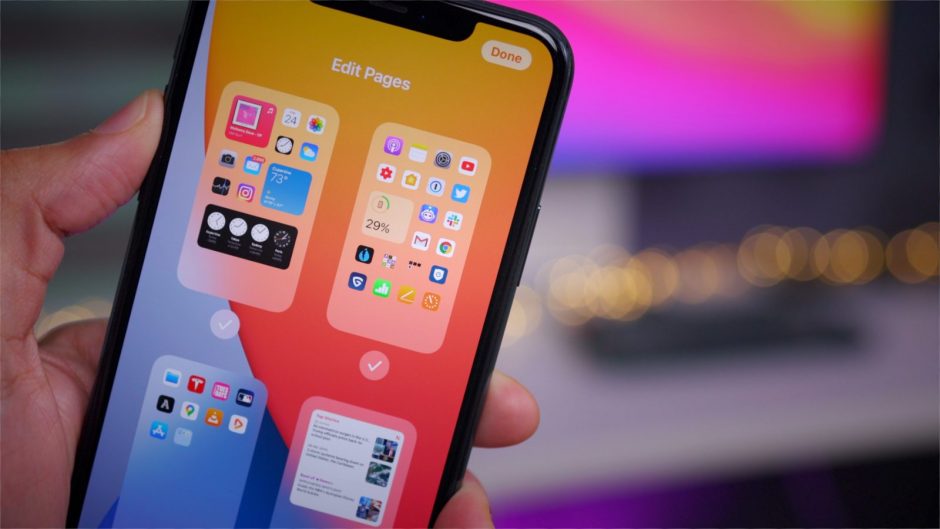After the release of the Android 11 operating system, Apple’s iOS 14 is the next big thing. Apple officially released iOS 14 on 16th September.
This is the latest version of the iOS operating system by Apple Inc. iPhone, iPad, iPod, and other Apple devices run on iOS.
iOS 14:
This is the 14th version of iOS. Earlier, there was only a beta version. But, now you can download the new version of iOS in your iPhone to enjoy all the latest updates.
- Developer Beta Version iOS 14: 22nd June 2020
- Public Beta Version iOS 14: 9th July 2020
- Official iOS 14: 16th September 2020
- Beta Version iOS 14.2: 17th September 2020
You will be able to enjoy various new features with iOS 14. Some of the best features are,
- Home Screen Widgets
- App Library and Interface
- Picture-in-picture
- App Clips
- Apple Pay
- Siri Translation
- Cycling Directions
- CarPlay
- Enhance Privacy and Security
- Smart Home Controls
Getting iOS 14 in your iPhone:
After the official release of iOS 14 on 16th September, you will be able to download it in your iPhone and iPod.
The full version will not be available in any version of iPhone which is previous to iPhone 6S. Here are some steps to download iOS on your phone.

Step 1: Check Supported Device
Not all the versions of the iPhone will get this update. It is only for those phones which already work on iOS 13. If your iPhone is older than the 6th version, it will not support the update. You need to check if it is available for your phone. Here are the supported devices.
- (1st Gen) iPhone SE
- (2nd Gen) iPhone SE
- (7th Gen) iPod Touch
- (Max) iPhone XS
- (Plus) iPhone 7
- (Plus) iPhone 8
- (Pro) iPhone 11
- iPhone 11
- iPhone 11 Pro Max
- iPhone 6S
- iPhone 6S Plus
- iPhone 7
- iPhone 8
- iPhone X
- iPhone XR
- iPhone XS
If you have any of these Apple devices, you can download the new iOS 14.
Step 2: Create a Backup
This is a very important step. Many iPhone users forget about this step in haste. Before you update your phone software, it is mandatory to back up your phone.
Create a backup from the data in your phone along with the apps. It will help you to retrieve your data if something goes wrong with the system update.
Step 3: Go to Settings
After you create a backup, your phone is ready for downloading the software update.
Now, you need to open your phone and go to settings. Open the Settings app and click on the “General” option. You will be able to view a “Software Update” option.
Step 4: Download and Install
After you reach the “Software Update” option, click on it. You will find the update available. You will see a “Download and Install” option below it.
Click on this option to download the update. If your previous updates are pending, you need to complete it first and then follow this step.
After downloading the software, it will automatically be installed on your phone. It will take 3 to 5 minutes to complete the process.
If you don’t find any updates, check your recent software name. It might be that you are already using it.
These are the basic steps to get the latest iOS 14 update in your Apple device. Now, you can enjoy all the latest software features on your phone.