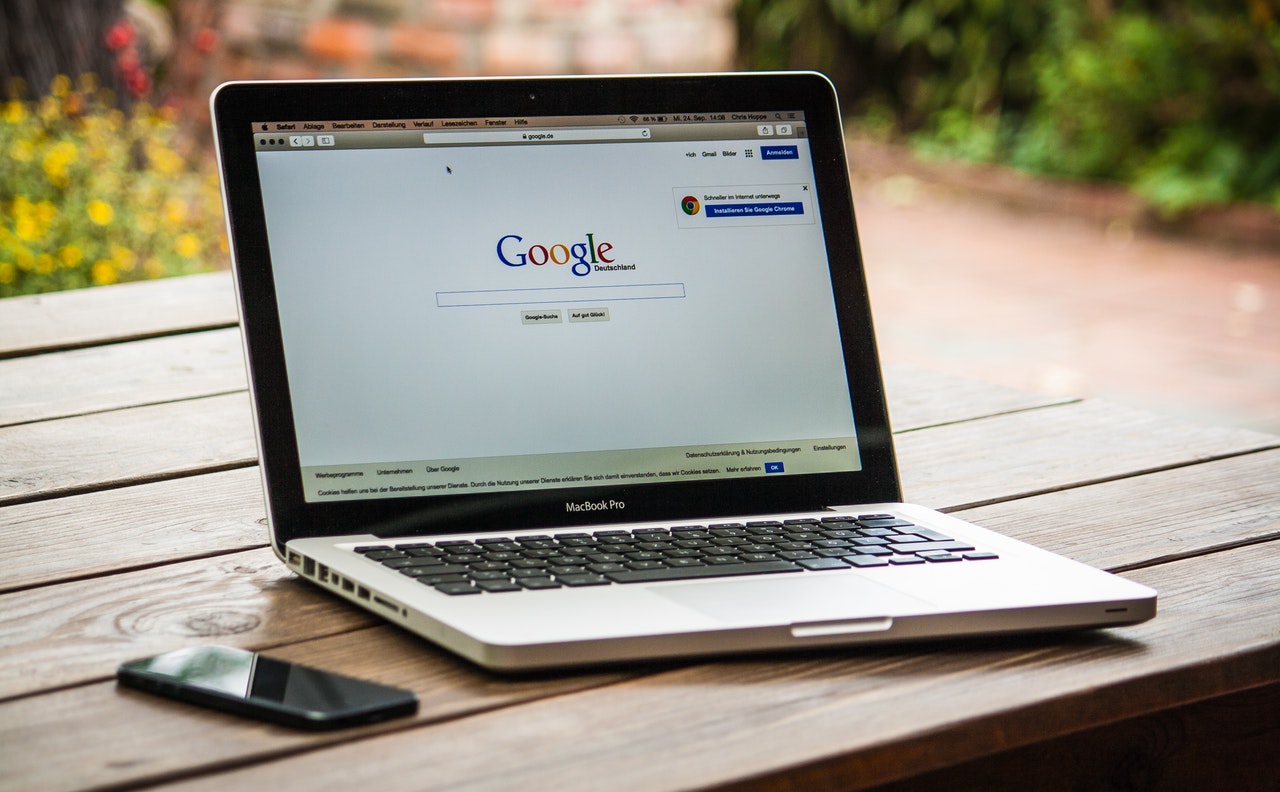There could be numerous reasons for your MacBook booting up wrong. But you need to keep yourself calm. There is a high probability that a fix is right around the corner and that the problem is not that big to begin with. Let’s have a look at some of the most effective fixes to your MacBook booting wrong or not booting up at all:
1. Check For Your Power Connections

The first thing that you are going to do is avoid panicking over such a small problem. Just check the power cable and all other connections and make sure that everything is in place. If your MacBook is plugged in incorrectly, obviously, it is not going to start. Do not commit yourself to any trial and error or any other fixes that can harm your computer.
2. Use a Different Cable
If you’ve recently had a power cut, the chances are that your current cable or adaptor has stopped working due to a short circuit. So, you have already checked for those connections but couldn’t find any problem over there. The following best approach is to switch the power cable or adaptor.
It is advisable not to go for any third-party power cables and adaptors. Use the ones that the manufacturer recommends or the original product that you get from Apple. If a brand-new product is out of your budget, you can also go for a second-hand power cable and adaptor combo.
3. Power Cycle Reboot

The power cycle reboot for your MacBook Air is going to work magic on your booting problem. It is a great way to fix it and any other issue that you might encounter while starting your PC, even after several attempts. It helps you clear out any internal inconsistencies and glitches with your computer system.
You will have to unplug anything attached to your PC before you begin the power cycle. Hold down to the power button and count for 10 seconds. Release and press down the power button again as you usually would do to turn on your system.
4. Safe Mode Reboot
This option is another that you can try if your computer fails to turn on. Safe mode booting is a great way to get rid of most startup problems in your MacBook.
If you have a new machine, turn it off, then press and hold the power button until you see the startup options on the screen. You will then select the main drive and press the shift key. Select the “continue in safe mode” option, and that’s it.
5. What to Do When Your Screen Is Blank?
If your computer screen remains blank, there are a few things you can do:
- Begin by pressing and holding the power button of your computer for 10 seconds
- Then you will be able to see the startup options window
- Spot the gear icon which is labeled as “options”
- Select options, click continue to start up your Mac OS recovery
These were a few ways to overcome the problem of your MacBook not booting up correctly. We hope they help.