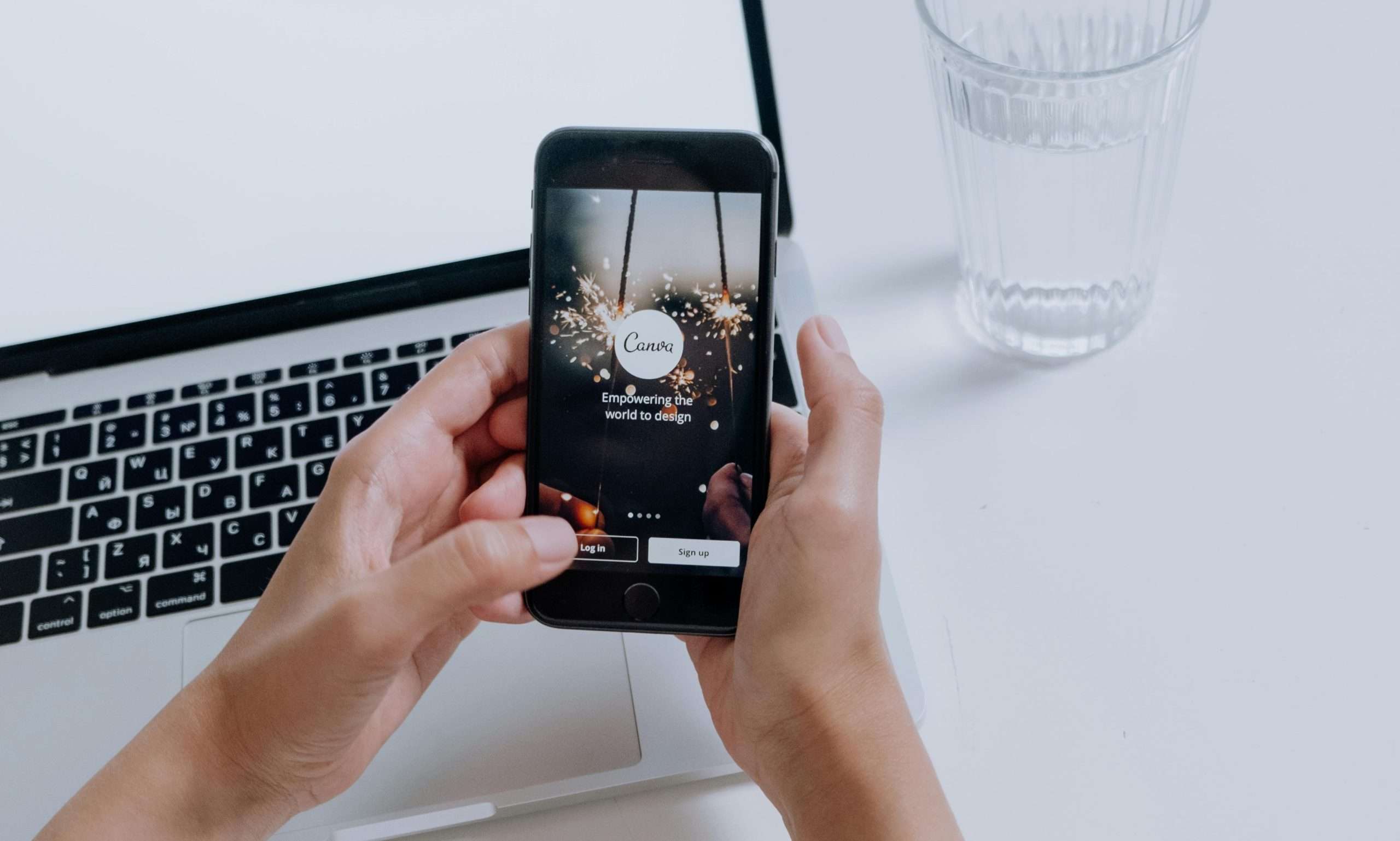The Celero 3 5G is a sleek and modern smartphone designed to provide reliable performance and connectivity. If you’re new to this device or just getting started, one of the first things you’ll need to do is insert a SIM card to enable network functionality. Here’s a step-by-step guide to help you insert your SIM card properly.
What You’ll Need:
- Your Celero 3 5G phone.
- A compatible SIM card (check with your carrier for compatibility).
- The SIM eject tool (usually included in the phone’s box) or a small paperclip.

Step 1: Power Off Your Phone
Before handling your SIM card or accessing the SIM tray, it’s essential to power off your Celero 3 5G. This prevents any potential damage to the phone or the SIM card.
- Press and hold the power button on the side of the device.
- Select “Power Off” from the on-screen menu.
Step 2: Locate the SIM Card Slot
The SIM card slot is typically on the side of the Celero 3 5G. Look for a small, rectangular tray with a pinhole next to it. This slot may also hold your microSD card if your phone supports storage expansion.
Step 3: Open the SIM Card Tray
- Take the SIM eject tool or a straightened paperclip.
- Insert the tool into the pinhole next to the SIM card tray.
- Gently press until the tray pops out.
Step 4: Insert the SIM Card
- Remove the tray completely from the phone.
- Place your SIM card into the tray, ensuring the gold contacts are facing downward and the notched corner aligns with the tray’s design.
- If the tray also accommodates a microSD card, place it in its designated spot.
Step 5: Reinsert the Tray
- Carefully slide the tray back into the phone.
- Push it in gently until it sits flush with the side of the device. Avoid using excessive force to prevent damage.
Step 6: Power On Your Phone
- Press and hold the power button until the screen lights up.
- Allow the phone to boot up and detect the SIM card.
Step 7: Confirm SIM Card Installation
Once the phone is on:
- Check the notification bar to see if the phone recognizes your network.
- Go to Settings > Connections > Mobile Networks to ensure the SIM card is active.
- If prompted, enter the PIN provided by your carrier to activate the SIM.
Troubleshooting Tips
- If your phone doesn’t detect the SIM card, make sure it’s properly seated in the tray.
- Ensure your SIM card isn’t damaged. If it is, contact your carrier for a replacement.
- Restart the phone to refresh the connection.
- Verify that your phone is unlocked or compatible with your carrier’s network.
Conclusion
Inserting a SIM card into your Celero 3 5G is a simple process when you follow these steps. Once completed, your phone will be ready to make calls, send texts, and connect to mobile data. If you encounter issues, don’t hesitate to reach out to your carrier or the phone manufacturer for additional support.
Enjoy your new Celero 3 5G and stay connected wherever you go!