WordPress is a popular platform for creating websites and blogs. It offers a wide range of customization options, including font styles, colors, and underline effects. However, some users have reported issues with missing color and underline font options in WordPress.
If you’re experiencing this problem, don’t worry! There are several simple solutions that can help you fix these issues and restore your missing color and underline font options. In this article, we’ll explore the most common causes of these problems and provide step-by-step instructions on how to resolve them. So let’s get started!
The problem with missing color and underline font options in WordPress
Missing color and underline font options can be a frustrating problem in WordPress. This issue may arise due to a variety of factors such as outdated themes, plugins, or even the version of WordPress itself. Users may have difficulty finding the right code to fix this issue on their own, but there are several solutions available.
One solution is to use a visual editor plugin such as TinyMCE Advanced. This plugin allows users to add formatting options like colors and underlines easily. Additionally, this plugin provides access to other useful features like table creation and font size customization.
Another solution is to edit the stylesheet directly using CSS code. However, this option should only be attempted by those with experience in coding. Users who are not familiar with coding could make mistakes that could break their website’s design or functionality.
In conclusion, missing color and underline font options can be a headache for WordPress users but there are solutions available that can make it easier for them. Using plugins or editing CSS files are both viable solutions depending on user experience and comfort level with coding practices.
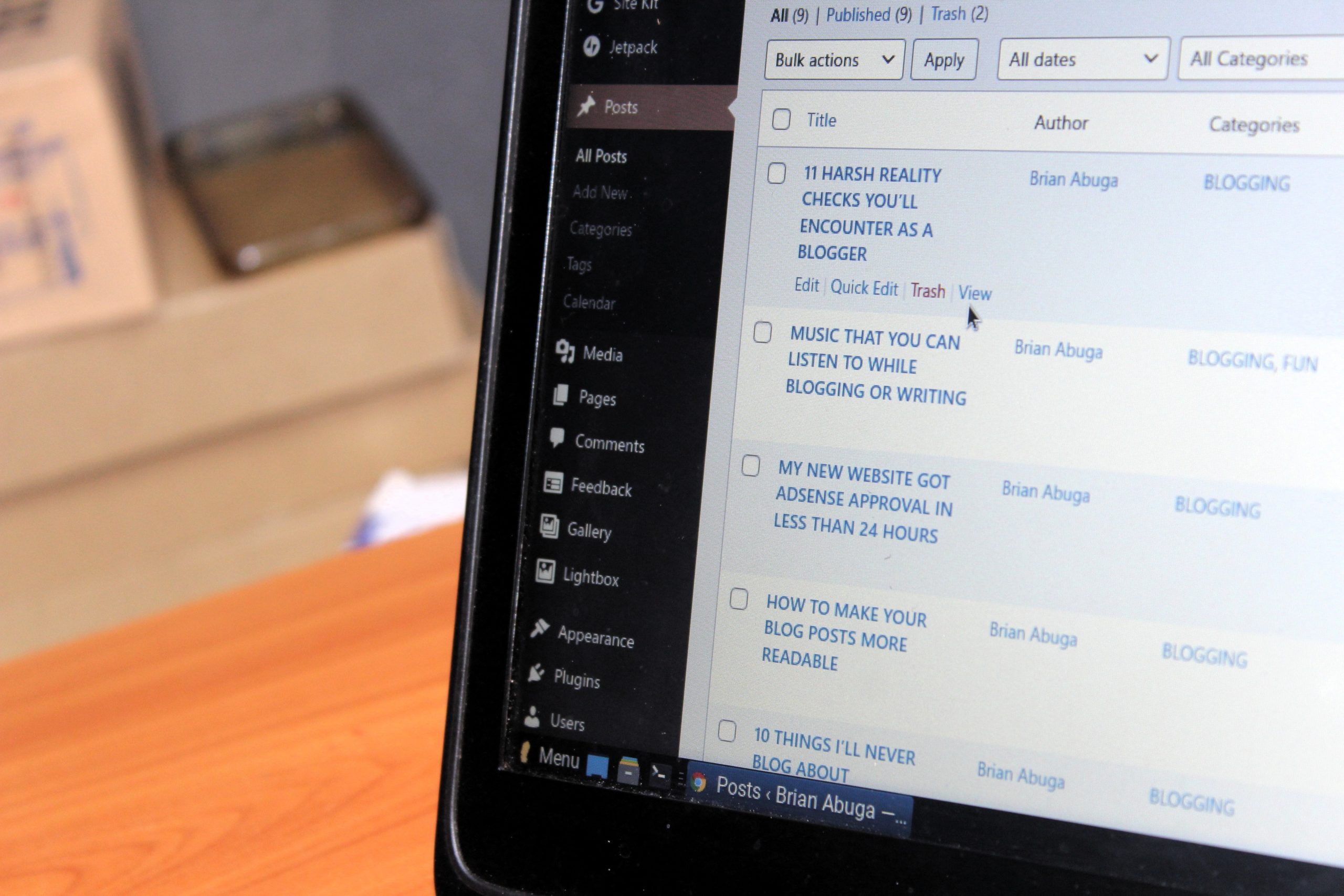
Check for Plugin Conflicts: Identify conflicting plugins
One of the common reasons for missing color and underline font options in WordPress is due to conflicting plugins. When you have multiple plugins installed on your website, there is a possibility that they might not work well together. This often results in compatibility issues, which can lead to different features of your website not functioning as expected. To identify which plugin is causing the conflict, you need to carry out some troubleshooting steps.
The first thing you need to do when experiencing this issue is to disable all your plugins and see if the problem still persists. If it doesn’t, then it’s likely one of your plugins was causing the conflict. The next step would be to enable each plugin one at a time while checking if the missing color and underline font options reappear. Once you find that a particular plugin causes the issue, deactivate or uninstall it.
It’s essential always to keep your plugins updated since outdated ones are more prone to conflicts with other features on your website. You should also ensure that you only install necessary plugins and avoid overlapping functionalities between them wherever possible. By identifying conflicting plugins before activating them on your site, you will minimize any chances of having issues with WordPress core functionality or third-party tools like themes or other extensions installed alongside them!
Update WordPress and Plugins: Keep everything updated
One important step in fixing missing color and underline font options in WordPress is to make sure that everything is updated. This includes updating both WordPress itself and all plugins installed on the website. Often, updates will include bug fixes and new features that can help resolve issues with missing options or other problems.
To update WordPress, simply go to your dashboard and click on the Updates tab. If there are any available updates, they will be listed here along with instructions for how to install them. Similarly, you can check for plugin updates by going to the Plugins tab and checking for any available updates.
It’s important to keep everything updated not just for fixing missing options but also for security reasons. Outdated software can leave your website vulnerable to attacks or other issues that could compromise its functionality or even put sensitive information at risk. By staying up-to-date with both WordPress and plugins, you can help ensure that your website remains secure and functional over time.
Clear Cache and Cookies: Get rid of outdated data
Clearing cache and cookies is an essential step in solving the missing color and underline font options issue in WordPress. Cache stores temporary internet files, while cookies store website data such as login information. Over time, these files can accumulate and cause the browser to slow down or malfunction.
Clearing cache and cookies removes outdated data and frees up space for new information to be stored. This process can also help fix issues with website functionality, including missing features like color and underline font options in WordPress.
To clear cache and cookies, access your browser settings and locate the option to clear browsing data. Select both cache and cookies, then choose the time range for which you want to clear the data. Finally, click on “clear data” to complete the process. After clearing your cache and cookies, refresh your page to see if it has resolved any issues with missing features such as color or underlined fonts in WordPress.

Disable Custom CSS: Temporarily remove custom CSS code
One possible solution to fix missing color and underline font options in WordPress is to temporarily disable custom CSS code. Custom CSS can sometimes interfere with the default editor settings, causing certain formatting options to disappear. To disable custom CSS, users can go to the Appearance > Customize section in their WordPress dashboard and click on the Additional CSS tab. From there, they can either delete all of the custom code or comment it out by adding /* at the beginning of each line and */ at the end.
Once the custom CSS code has been disabled, users should be able to see all available formatting options in their editor again. They can then re-enable their custom code after making any necessary changes or additions to their content. It’s important for users to keep a backup copy of their original custom CSS code before making any modifications, as deleting it permanently could cause issues with their website’s design or functionality. Overall, disabling custom CSS is a quick and easy way to troubleshoot missing color and underline font options in WordPress.
Check Theme Settings: Look for color and font options within the theme
One of the most important things to do when working with a WordPress theme is to check its settings. Specifically, you want to look for color and font options within the theme. This will help ensure that your website looks exactly how you want it to, without any unexpected surprises.
To start, navigate to your WordPress dashboard and click on “Appearance” in the left-hand menu. From there, select “Themes” and then click on the theme you’re using. Look for a section labeled “Customize” or “Theme Options.” Depending on your theme, this may be found in different places.
Once you’ve accessed these settings, take some time to familiarize yourself with what’s available. You should see options for changing the color scheme of various elements of your site (like headers or buttons), as well as settings related to fonts (such as font size and style). By playing around with these options until you find something that works well for your site’s design goals, you can create a website that’s visually appealing and easy for users to navigate.
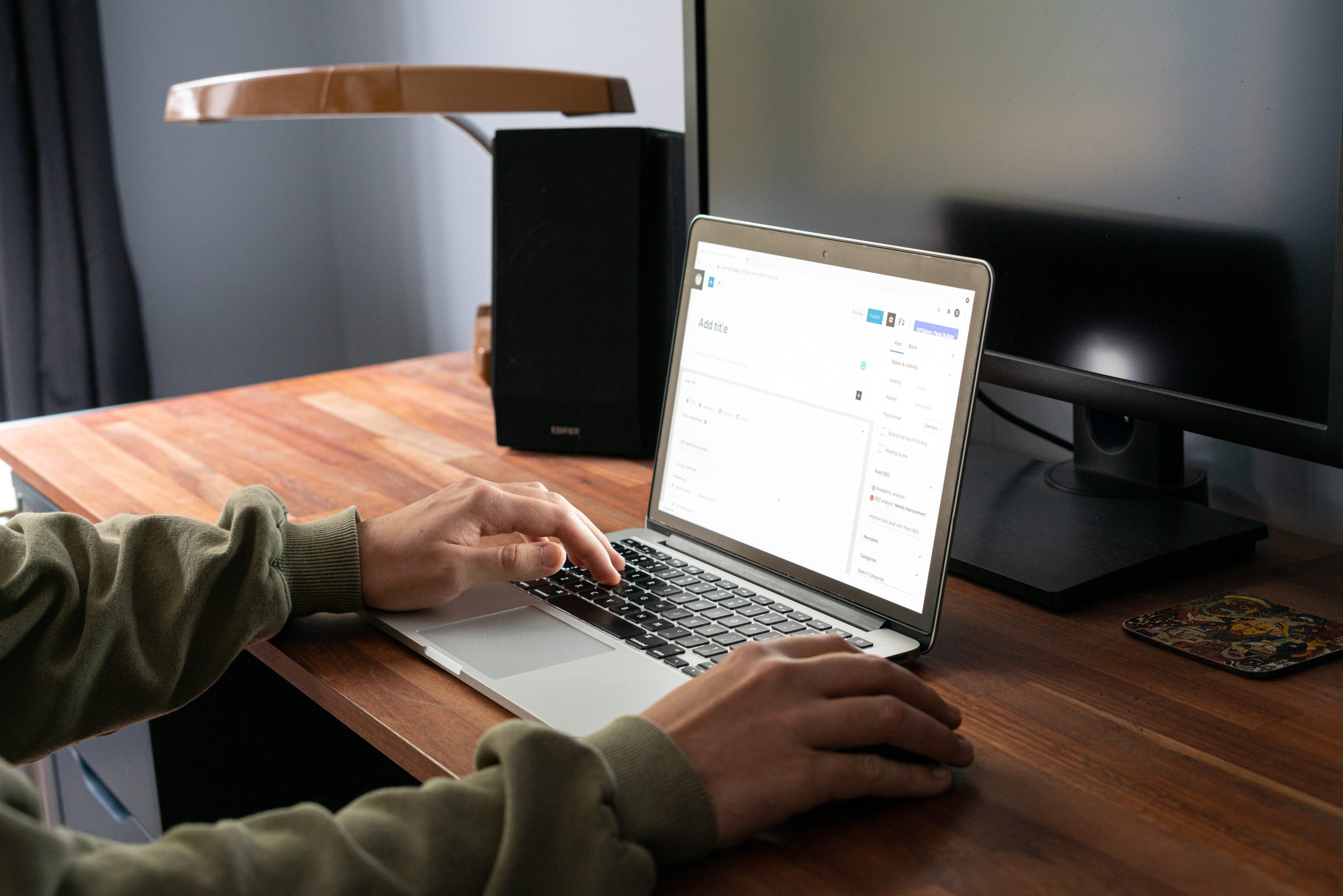
Conclusion: Getting your color and underline font options back
In conclusion, resolving the issue of missing color and underline font options in WordPress can be done easily with a few simple steps. Firstly, ensure that you have updated your WordPress software to the latest version. If this doesn’t work, disable all plugins and check if the problem still persists.
If disabling plugins doesn’t help either, try switching to a default theme and see if the issue is resolved. Sometimes third-party themes could cause issues with certain functionalities on WordPress. Additionally, clearing your browser cache could also solve the issue as it resets any stored data that may be causing conflicts.
Overall, getting your color and underline font options back is an easy fix once you know what to do. By following these simple steps or seeking assistance from technical support resources available online for WordPress users, you can quickly resolve issues like this one and get back to creating great content for your website or blog without any interruptions or obstacles along the way!
