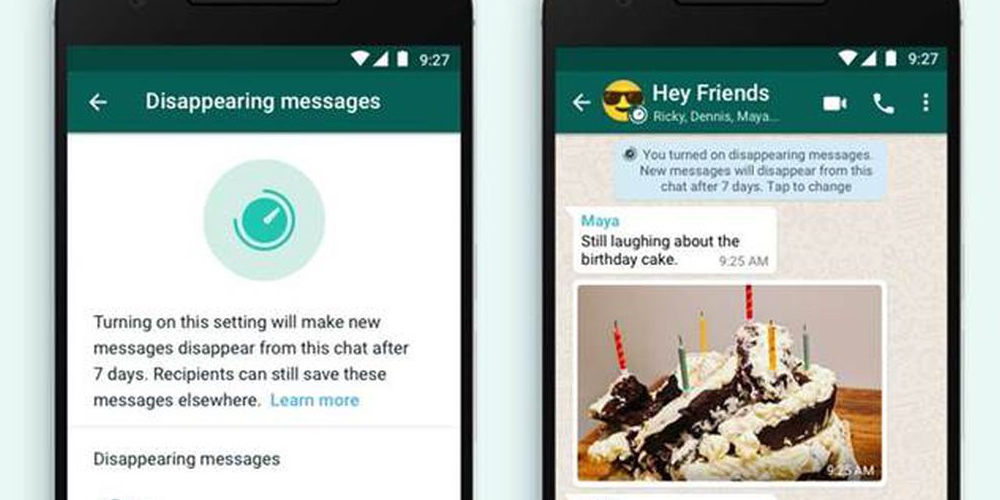Deleting unwanted WhatsApp messages is a hassle! The messages keep piling up for days and months becoming a big nightmare. Considering the issues faced by users, WhatsApp has introduced disappearing messages feature.
If you have limited storage space in your phone, you need to delete the unwanted messages constantly. However, if you don’t want to undergo the hassle of deleting WhatsApp messages again and again, you can use an easy alternative. You can use the disappearing message option in WhatsApp.
Moreover, WhatsApp has yet again come up with an amazing feature that helps you to auto-delete messages.
WhatsApp Disappearing Messages
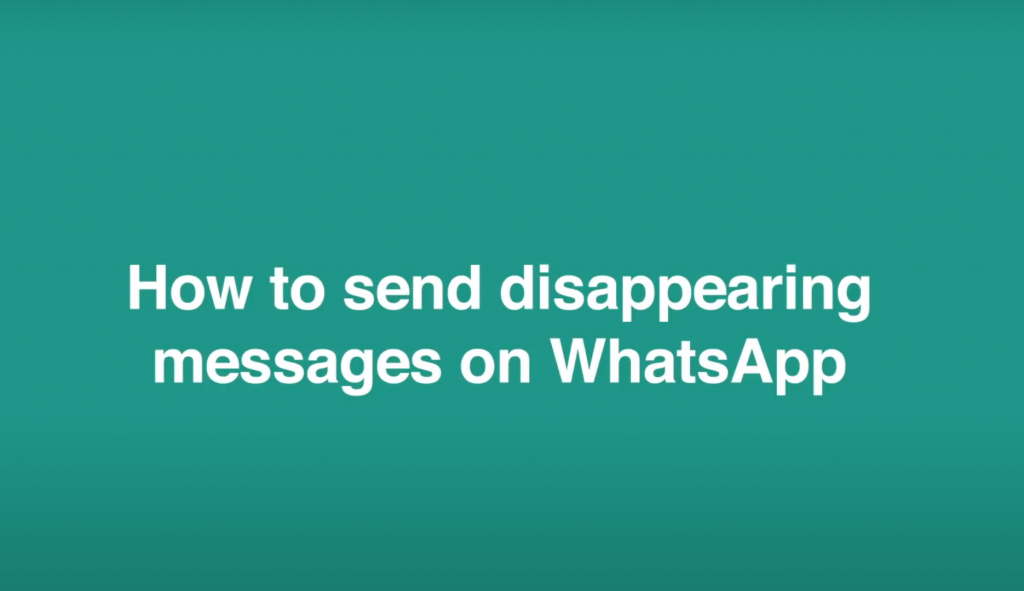
WhatsApp is an ideal messenger app. Billions of people in the world rely on this app for sending and receiving messages and media. This app has several advanced features like free voice and video calls.
Being owned by Facebook, WhatsApp developers come up with new features to tackle the users’ problems.
So, to delete an unimportant message, developers have come up with a new feature called “Disappearing Messages.“
As the name goes, disappearing messages are the messages that disappear on their own. You don’t have to select the message and tap on the delete option.
Disappearing Messages in WhatsApp means messages which delete on their own after seven days time period.
When you enable this WhatsApp feature, the messages will auto-delete after seven days. It will not only delete from your phone but from the recipient’s phone as well.
It is like a self-destruct mode. You can use this feature not only to delete personal chats but group chats as well.
How to Enable Disappearing Messages for Individual Chats
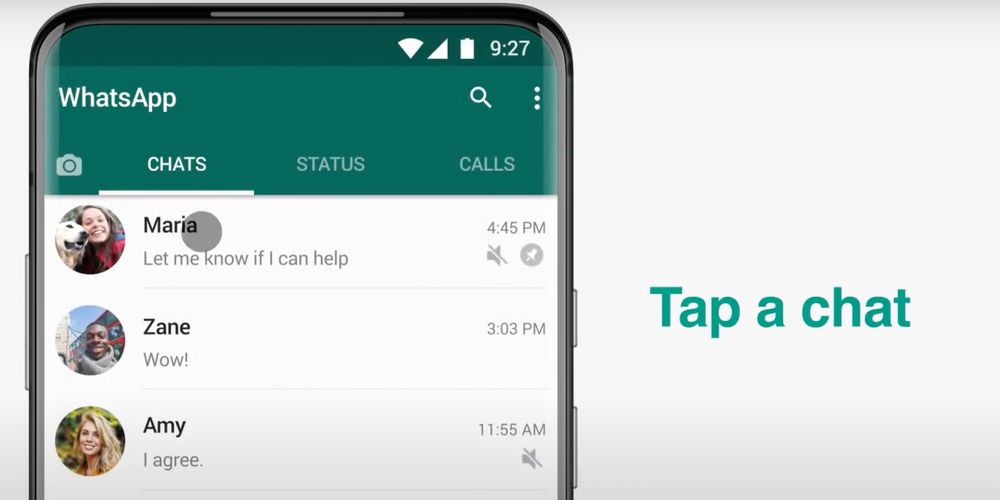
Now that you know everything about disappearing messages, it is time to learn how to do it. WhatsApp is a user-friendly app, which makes this feature easy to use as well. You have to follow a few simple steps to enable disappearing messages in WhatsApp.
Follow these steps if you want to enable disappearing messages for individual chats in WhatsApp. These steps will help you to learn how to turn on disappearing messages in WhatsApp.
- Step 1: Update WhatsApp
The first thing you need to do is update WhatsApp in your phone. If you are using an old version of WhatsApp, you can go to Google Play Store or App Store and update the app.
- Step 2: Open WhatsApp
After updating WhatsApp, you need to open it in your phone.
- Step 3: Chats
You have to go to individual chats option.
- Step 4: Select Contact
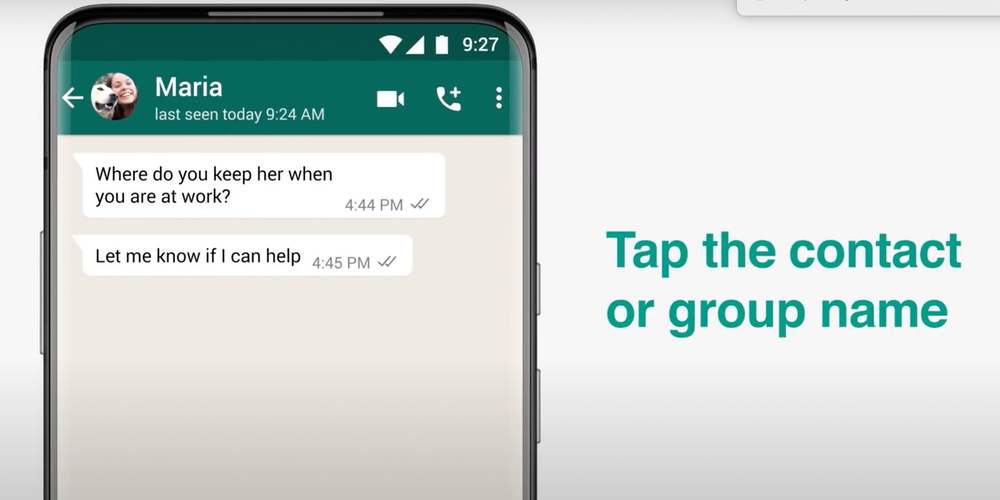
In this step, you have to select the name of the contact whose chats and messages you need to auto-erase. You need to tap on the name and open the chat.
- Step 5: Disappearing Message
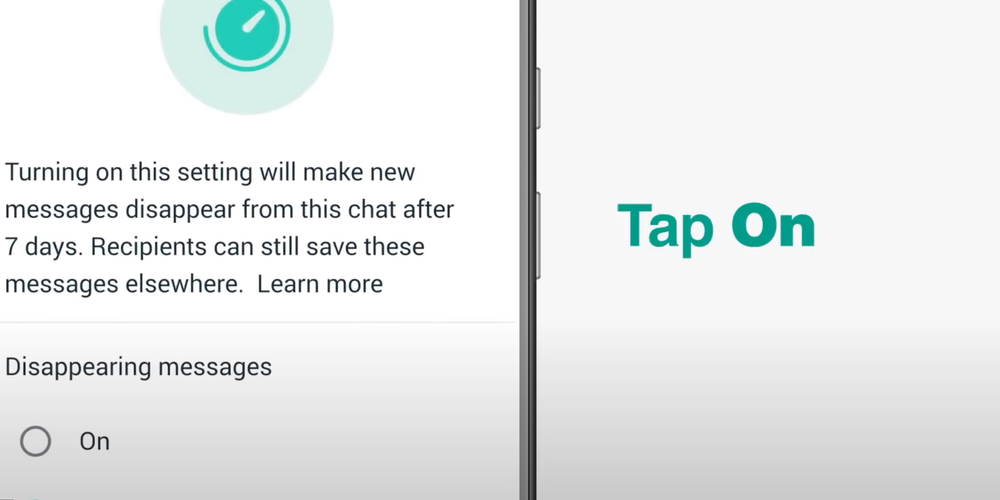
After that, you need to go to disappearing message option and enable it. Tap on it and toggle the “on” option.
- Step 6: Check the Clock Icon
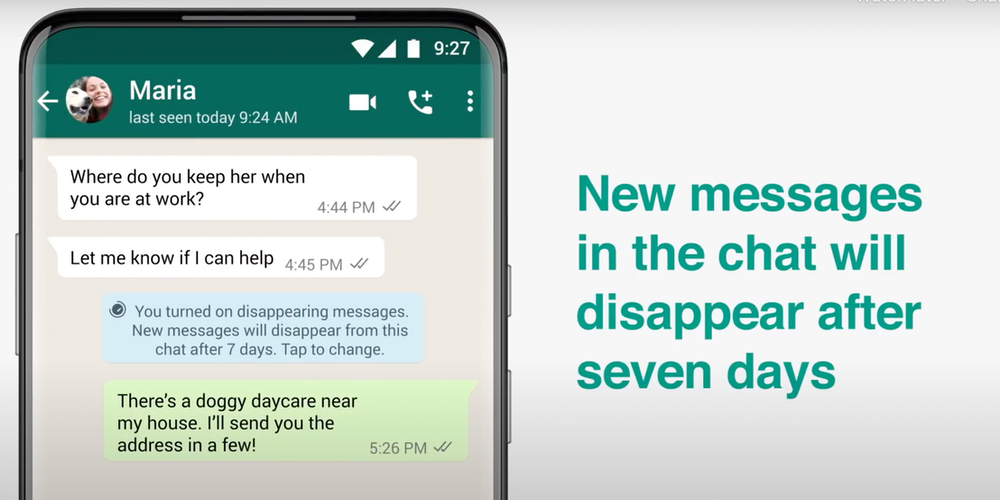
You will be able to see the clock icon on the chat. Now all the messages in the chat will disappear after seven days. You can send disappearing messages to contacts.
How to Enable Disappearing Messages for Group Chats
Follow these steps if you want to learn how to enable disappearing messages in WhatsApp for group chats. You can only do this if you are the admin of the group.
- Step 1: Open WhatsApp
First, you need to open WhatsApp on the phone.
- Step 2: Open Group Chat
After that, you need to open the group chat you want to erase the messages for.
- Step 3: Click on Group Name
In this step, you have to click on the name of the group.
- Step 4: Disappearing Message
After that, you need to go to disappearing message option and enable it. Tap on it and toggle the “on” option.
- Step 5: Check the Clock Icon
You will be able to see the clock icon on the group. Now all the messages in the group will disappear after seven days.
How to Enable Disappearing Messages for WhatsApp Web
Follow these steps if you want to learn how to turn on disappearing messages in WhatsApp Web. If you are using WhatsApp on your laptop or computer, you can follow these steps.
- Step 1: Open WhatsApp Web
You need to open the WhatsApp Web on the laptop or computer.
- Step 2: Open Individual/ Group Chat
After that, you need to open an individual or group chat.
- Step 3: Click on Contact Name/ Group Name
Now, you have to click on the name of the contact or the group.
- Step 4: Disappearing Message
You will see the disappearing message option given below. Click on it and enable the option by toggling “on”.
How to Disable Disappearing Messages on WhatsApp
If you don’t want to use this feature anymore, you can disable it. You need to follow few steps to disable disappearing messages in WhatsApp.
- Step 1: Open WhatsApp
In the first step, you need to open WhatsApp.
- Step 2: Open Individual/ Group Chat
If you want to disable the feature for an individual chat, then open it. If you want to disable the feature for group chat, then open it.
- Step 3: Click on Contact Name/ Group Name
After that, you need to click on the name. You can either click on the contact name or the group name.
- Step 4: Disappearing Message
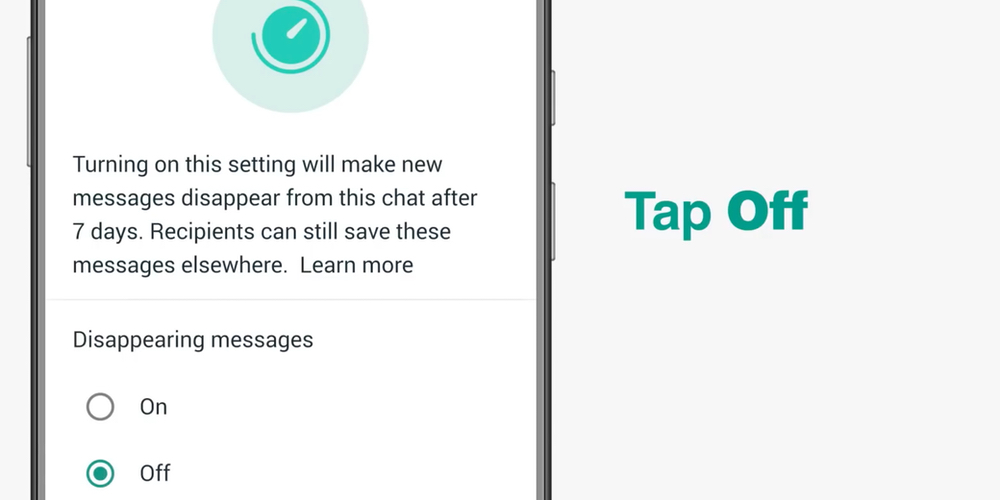
After clicking on the name, you will see the disappearing message option. It will be on, so you need to toggle the “off” option to disable it.
- Step 5: Check Clock Icon
Once you disable it, you will notice the clock icon disappear from the group chat name. Now, the messages will not get deleted after seven days.
This is how you can easily send a disappearing message in WhatsApp. All you need to do is enable the feature. If you no longer wish to use it, you can follow the same steps and disable it.
Benefits of Sending Disappearing Messages in WhatsApp
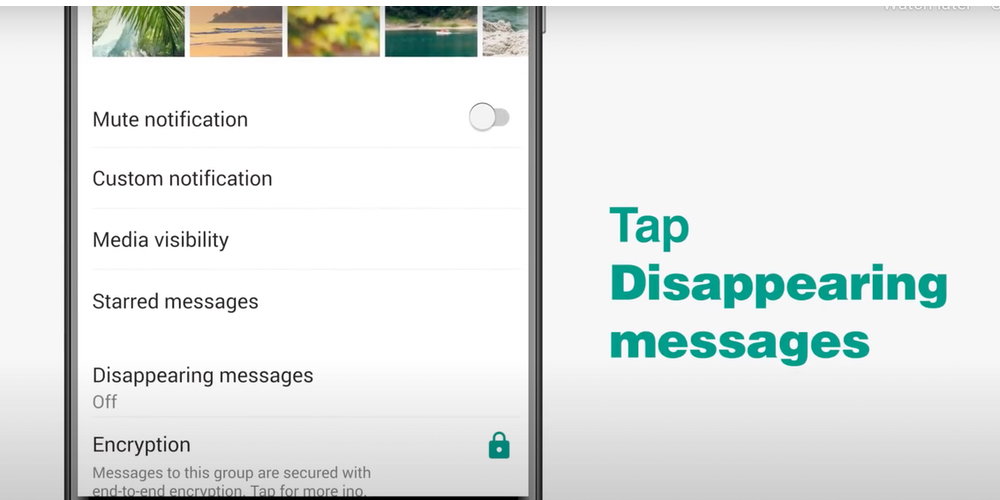
There are many benefits of using WhatsApp disappearing messages. It will help you to save a lot of time and storage space.
Auto-Delete Unimportant Chats
Nowadays, each and everyone is using WhatsApp for communication. So apart from chatting with your friends and family, you need to chat with other people as well. You need WhatsApp to send messages to local shop owners, delivery boy, and laundry service provider. Most of the cab owners also use WhatsApp to communicate within. These chats are not really important. Apart from personal chats, there are many WhatsApp groups which are not really important. Most of the time, people don’t even open these chats. So in order to save your time and efforts, you can use WhatsApp disappearing messages feature. It helps you to clear unimportant messages from your phone.
Save Storage Space
This is another benefit of using the disappearing message feature. Smartphones have limited storage space because of which you need to clear phone memory from time to time. WhatsApp chats and messages also become a part of the storage space. So when you use the auto-delete feature, it is naturally helping you to save storage space in your phone.
Save Time & Efforts
Apart from saving storage space on the phone, it also helps you to save a lot of time. You can delete the chats and messages easily by using the delete-chat option, but if there are several chats, it will take time. Instead, you can use this feature to save time. As the messages will delete automatically, it will save your efforts as well.
Easy to Enable and Disable
This is another benefit of using this feature. You can use this feature in all types of phone. In order to use it, you need to enable the disappearing message feature in the app. It is very easy to enable. You can enable and disable it whenever you want. All you need to do is follow some simple steps.
How Does Disappearing Message Feature Work
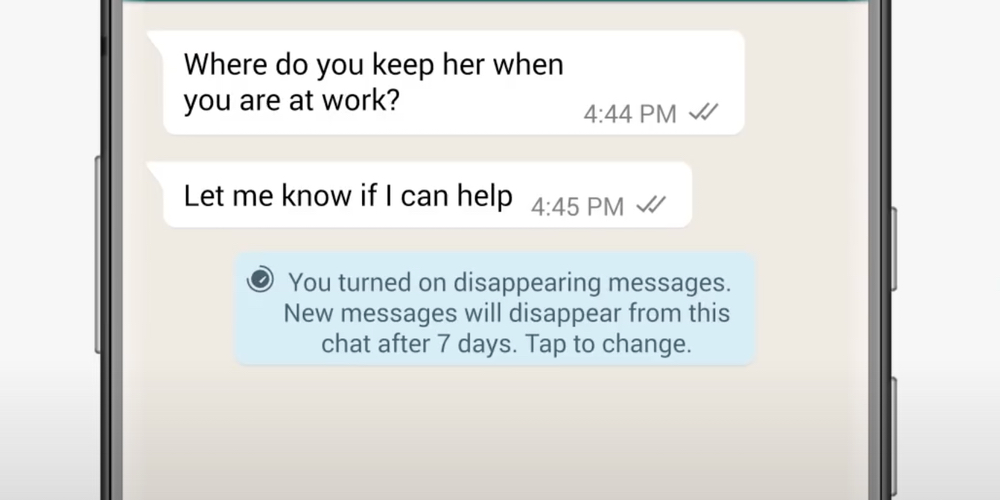
To understand how this feature works, you need to learn about the characteristics of this feature.
Seven Days
This feature was first available in the Signal app. After that, WhatsApp also came up with the same feature. When you enable it, the messages will auto-delete in seven days. The chats will remain the same for seven days but will be erased from the phone after that.
Individual Chat
You can use this feature to auto-delete individual chat. You can select any contact in WhatsApp to auto-delete their chats. All the chats before you enable this feature will be there in the app. Only the later chats will be deleted.
Group Chats
You can use this feature for group chats as well. However, only the admin can enable this feature for group chats. If you are not the admin, you will not be able to use this feature for group chats.
Clock Icon
When you use this feature to auto-delete a chat or group chat, a clock icon will be visible on top of the chat. It indicates that you have chosen the messages in the chat to disappear after seven days. The icon will appear on the sender’s as well as the recipient’s phone.
Sender and Recipient
The messages will be deleted from the sender’s phone and the recipient’s phone. There will be no trace of any message once the period is over.
Default
It is not a default feature in WhatsApp. When you first use WhatsApp, this feature is disabled. You have to enable this feature to use it.
Things You Need to Watch Out for When Using This Feature
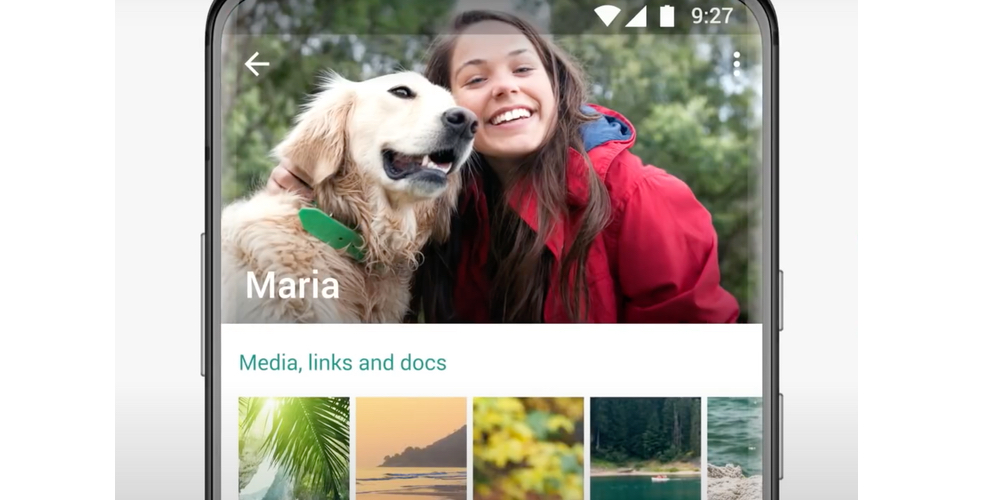
Although this is a fantastic feature, there are certain things you need to know before using it.
Previews
Smartphones have a preview feature; it helps you to check messages without opening the app. If you don’t open WhatsApp for seven days, the messages will still appear in previews.
Media and Photos
By default, media and photos are saved to the phone. Even if you enable the disappearing message feature, the media will be there in the recipient’s phone gallery.
Backups
If someone creates a backup of the chat, it will be saved in the backup even after getting deleted from the phone. You can restore the chats.
Screenshots
Anybody can take screenshots of the chat. So even if the messages are eased, there will be evidence of the chat.
Replies
You can reply to a particular message by clicking on it. If you do so with a disappearing message, it will still appear in the chat.
Well, that sums up our guide for how to send disappearing WhatsApp messages. We hope this article helps you in understanding and enabling the feature for your chats.