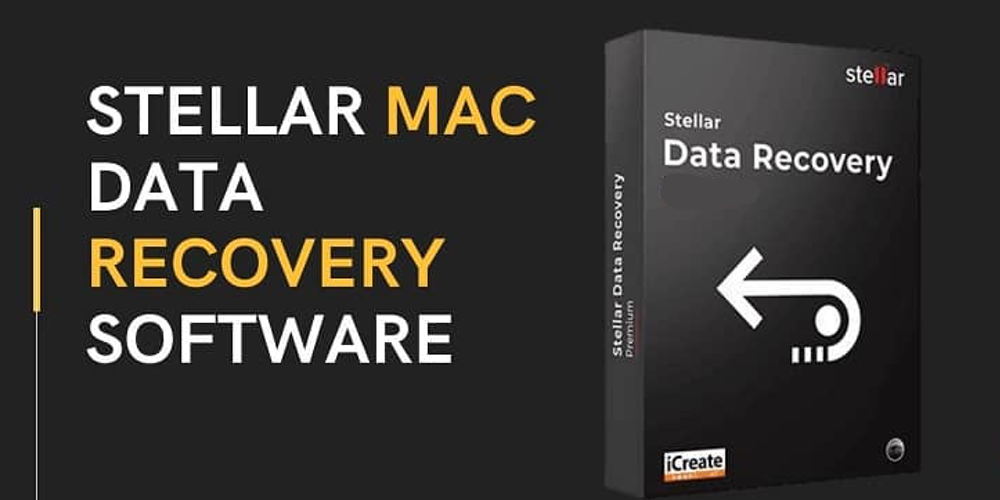Many problems can arise while cleaning up the data on our Mac, like mistakenly deleting a vital file. The market is flooded with Mac data recovery options, but none of them are easily accessible to the average consumer. Apps to recover deleted files are plentiful; however, they come with expensive premium plans most of the time. When we cannot afford a subscription package, Stellar Data Recovery Free Edition for Mac came to our rescue.
Up to 1GB of files can be recovered with this software for free. Unlimited data recovery is included in the Professional and Premium plans. With the help of this review, let’s take a closer look at the features offered by this sophisticated software.
Stellar Data Recovery can be used when you’ve accidentally erased or lost data from your flash drive or Mac, and you don’t have a backup. The best Mac data recovery software will do what it says. The scanning procedure can take a long time, especially if your Mac has ample storage (most users do). It’s also possible that you won’t be able to recover all your lost data unless you act promptly before those files are overwritten, according to how data recovery works.
If you’re having trouble retrieving files from your Mac or an external device, stop what you’re doing and give Stellar Mac Data Recovery a shot.
Key Features of Stellar Data Recovery
- Various recovery strategies for diverse data loss scenarios
- Support many file formats and storage media
- Preview feature to determine if files are recoverable or not before they are saved.
- Useful and convenient, the “Create Image” tool makes it easy to create disk images.
Your Mac computer has got crashed, and you’re wondering if there’s a way to restore the files you were looking for. When you don’t have a Time Machine backup on hand, losing crucial data can be unpleasant, even catastrophic. Fortunately, there is a free Mac data recovery software that could be of some use in this regard. In the market, Stellar Data Recovery for Mac is considered to be one of the top solutions.
- Stellar Data Recovery for Mac is a powerful data recovery tool for Mac users.
- This Mac application was once known as Stellar Phoenix Macintosh Data Recovery.
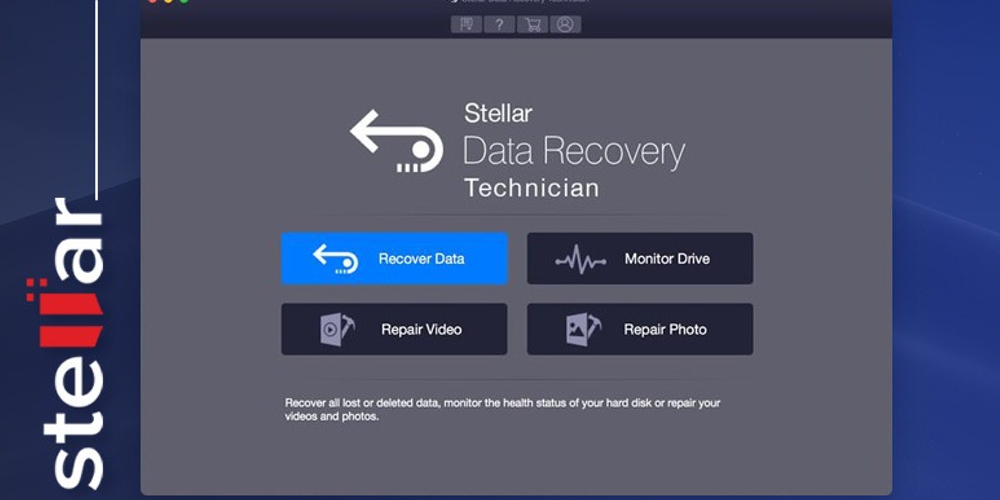
MacBook Pro/Air, Mini, Mac Pro, and MacBook Pro are among the Mac models that Stellar claims to recover lost data from using the software. The fact that files you delete from a Mac computer or an external drive may be recoverable may startle those of you who are new to the field of data recovery.
Data loss can be caused by emptying your Mac’s Trash, formatting a flash drive, or corrupt memory cards. As a result, your stored files are still retrievable. A recovery program or third-party recovery software is what you need to get your data back.
Stellar Data Recovery – Is it safe to use?
If you’re running a Mac, the software is 100 percent safe to use. We also want to point out that the software is a stand-alone app that’s not bundled with any other malicious apps or processes, either.
The app is also secure, meaning it won’t damage your hard disc no matter what you do. Due to its read-only nature, Stellar Mac Data Recovery will not write any additional data to your hard drive.
Stellar also allows you to generate an image of the storage media before using it. If the actual device is not available, you can scan the disc image to retrieve data from it (for example, if you are helping a customer or a friend recover data). If your storage device has bad sectors, this will speed up the scanning procedure. “Create Image” is a feature in the application that allows you to achieve this.
Stellar Data Recovery vs Time Machine
Many built-in utilities come with Mac OS-based computers. Time Machine is one of them. All data stored on a Mac can be backed up using an external storage device. It lets users restore specific files or the complete Mac system when necessary.
Third-party Mac data recovery solutions may be able to recover data without a backup, but Time Machine can only do so if you’ve made a recent backup. Using complex algorithms, third-party data recovery software scans your Mac’s hard drive (or external storage) and retrieves data once it’s located.
Other differences include the fact that Time Machine can only backup and restore data saved on your Mac’s internal hard drive. In contrast, third-party software can also recover data from an external hard drive or memory card and USB flash drives. If you haven’t set up Time Machine or fail to restore your desired files for other reasons, third-party recovery software is a backup plan for you.
How does the Stellar Data Recovery Free Work?
Recovery of available Mac data is a relatively straightforward method. Stellar will search your MacBook for certain types of archives. Alternatively, you can pick specific files such as Documents, Images, Videos, etc.
If necessary, you can add new file types. All plans come with some advanced features.
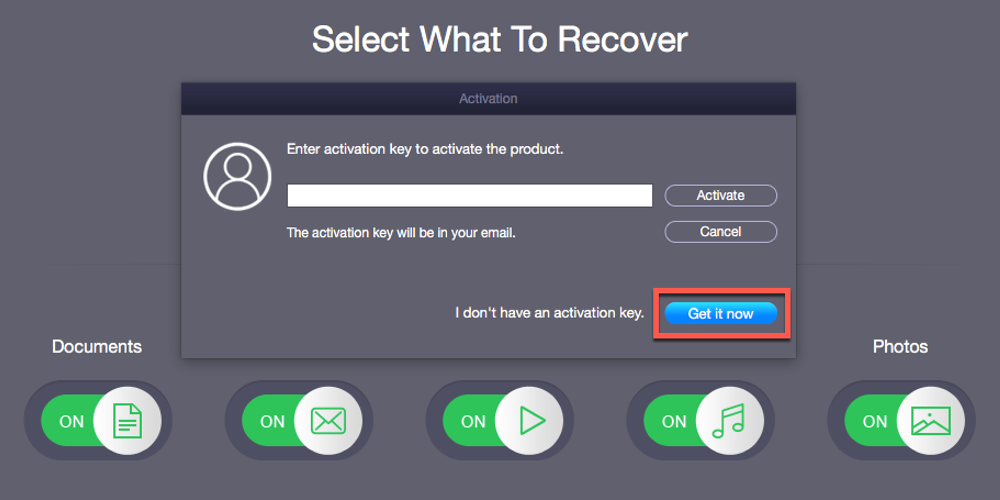
Stellar Data Recovery Free Edition has been tuned to run smoothly on any Mac device. In just a few minutes, you’ll have all of your files at your fingertips! The speed of your hard drive/device will affect the amount of time it takes to perform a search. It would help if you let the software conduct its search while you are taking a break.
For a fast as well as less resource-draining search, Quick Scan is included in the program. A deep scan option is available if you want the software to search for everything more thoroughly. Using the latter requires a lot of RAM and can take a while. You’ll be able to find many more files in deep scan compared to the quick scan method.
If you have a large number of files to choose from, it may be challenging to find the one you’re looking for. You may organize your files by type, location, and size. Searching for the file name is possible using the built-in search box.
Step By Step Process To Use Stellar Data Recovery
Here’s the step by step process to use Stellar Data Recovery software:
- First, you need to download and install the software.
- As soon as you’ve downloaded a program, drag it into the Applications folder on your Mac.
- Double-click on the icon of the app. Permission is requested through a message box that pops up on your computer. Input your user login password when requested to do so by clicking “Open.”
- Read the licensing agreement. To continue, click “I Agree.” It is the final step in Stellar Mac Data Recovery’s initialization.
- The software finally launches. The main interface of the program will be in front of you.
- Now select the type of file that you want to recover.
- After this, you have to select the disc that you want to scan. You have to click on the “Scan” Option to initiate the scanning process.
- Once the scanning is complete, you will get a preview of the recovered file.
- You can see the preview and recover the file for you.
Verdict
With a few clicks or taps on our gadgets, it’s sometimes easy to delete files accidentally. If you don’t have a backup, it can be a nightmare. Stellar Data Recovery for Mac is software that can help you retrieve lost data as long as you take the appropriate measures and act swiftly. If your Mac has a massive hard drive, scanning can take a while.
Nevertheless, the software accomplishes what it promises to do, bring back erased or lost data from the dead. It is safe and easy to use and comes with a free demo. It is the most effective and efficient method of preventing data loss catastrophes.