Bingeing has become an essential part of our lives, and bingeing with friends is even better, right? We can’t be together with friends all the time, but that doesn’t mean we should let go of our group binge. Thanks to some apps, extensions, and tools, it possible to host a virtual watch party with your friends and loved ones. The question here is – how to watch videos together online.
This article covers many of the apps and tools you can use to set up your virtual party. Of course, you need to own a subscription to Netflix, Prime Video, Hulu, and other streaming services you want to use as the base for your watch party.
In a nutshell, this article answers the following questions for you:
- How can I watch movies with my friends online?
- How can I watch videos together online?
- How can I watch Netflix online with friends?
- Is there an app to watch movies with friends?
- How do I host a virtual movie night?
Teleparty (Formerly known as Netflix Party)
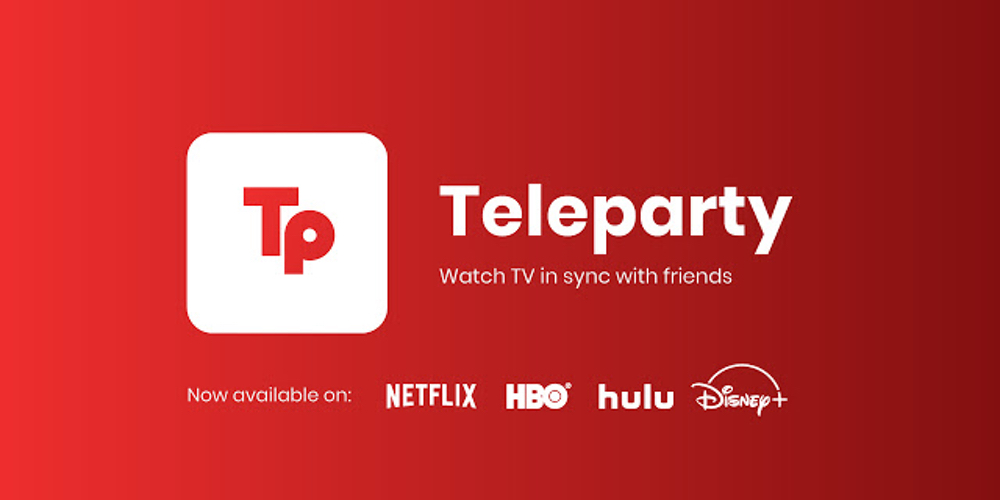
Supported Platforms: Netflix, Hulu, Disney Plus, and HBO
Formerly known as Netflix Party (Chrome extension), and it has recently added some new platforms to its supported list – Disney Plus, Hulu, and HBO.
How to Use Teleparty to Host Watch Party:
- Download the Teleparty extension
- Open Netflix, Hulu, Disney Plus, or HBO and start streaming the movie/TV show you want to host
- Click the Teleparty extension icon next to your address bar as it turns from gray to red. Click it.
- Now, you will find a window pop up, instructing you to “Create a Netflix Party.” Here, you get the option to either give yourself complete control over playback/pause or to leave it accessible for everyone in the party.
- Once you get the permission sorted, click “Start the party.”
- Now, another window will pop open with a link. Click “Copy URL” and share the link with your friends.
- If needed, you can fetch this link again by clicking the Teleparty extension icon next to your address bar.
- Teleparty gives you an icon automatically. You can click that icon to change the avatar or give nicknames to add a personal touch to the watch party.
Amazon Watch Party
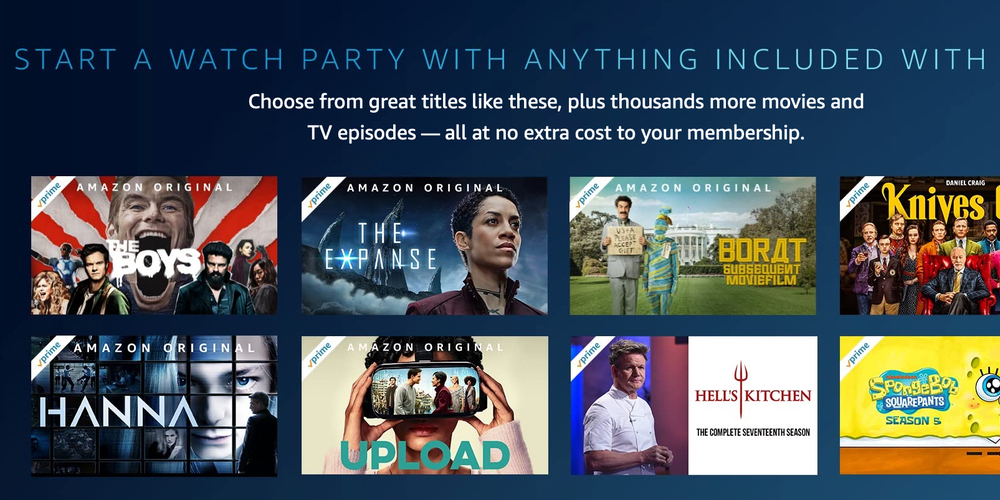
Supported Platforms: Amazon Prime Video
Amazon Prime Video has a dedicated Watch Party app. It allows up to 100 people in a single watch party, but all the participants need to be Prime members to access it. For now, the app is only available for desktop and only supported by Google Chrome browser and not others like Safari and Internet Explorer.
In this version, only the host gets to have complete control over the party to pause, fast forward, or rewind.
How to Host an Amazon Watch Party:
- Choose a video to play in Prime video and then open the detail page to look for the “Watch Party” button next to the “Watchlist” button.
- Click the button once you find it. If not, then it could be because your region is yet to receive the support. Keep reading if your region is one of the supported ones.
- Now, you will get the option to name your party. After naming, click “Create Watch Party.”
- Once the party starts, you will find your video in the center; and a chat area with settings tab in the right panel. The settings option enables you to copy and share your Watch Party link or end the party whenever you want.
Metastream
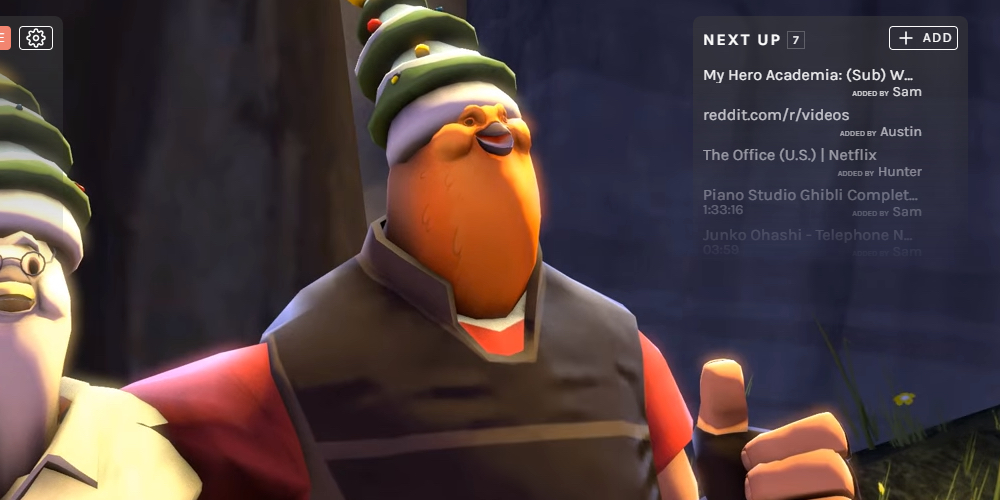
Supported platforms: Netflix, Hulu, YouTube, Twitch, & More
Metastream is another popular Chrome extension to kickstart watch party for platforms like Netflix, Hulu, YouTube, Twitch, and many others. Still in its beta form, it recommends using Firefox as the primary browser but works fine on Chrome too.
How to Host Metastream Watch Party:
- Download Metastream extension for Firefox or Chrome.
- Now, head to https://app.getmetastream.com/
- Type a display name of your choice and click “Get Started.”
- Click “Start Session” on the next screen to get your watch party in action.
- Click the “Invite” button on the left to copy the invite link to share with your friends.
- You choose to take the session public, private, or offline and tweak how many users are allowed in the watch party (you can add an unlimited number of members).
- Once your friends click the link and join the party, you get to see their name in a box on the left. From there, you get to click the green checkmark to allow them in, and you can also grant them permission to add videos or change playback settings.
- You got to click on the “Add Media” button in the center of the main screen and paste the metastream link if your friends want you to join their parties.
Scener
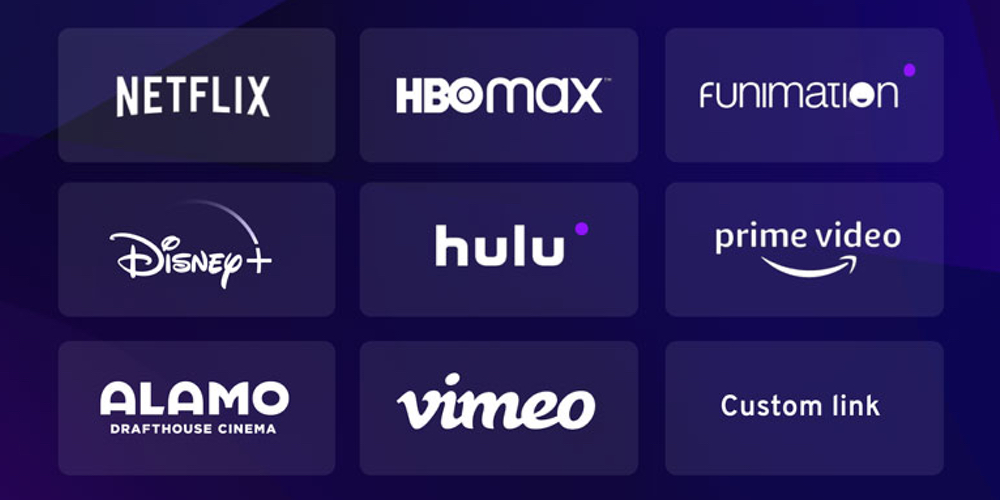
Supported Platform: Netflix, HBO Now, HBO Go, Disney Plus, and Vimeo
Scener is another watch party platform that lets you watch your favorite media with friends and chat simultaneously. It currently supports Netflix, HBO Now, HBO Go, Disney Plus, and Vimeo.
Scener also has a virtual remote control that you can pass around in the virtual party. Whoever has the remote gets to control the playback, rewind, pause, and play the movie or TV show — in a nutshell, it doubles as an actual remote control. Hover your mouse on the video window to make the remote button appear; once you spot it, click it and then select the watcher’s name to pass it.
How to use Scener to Host a Watch Party
- Download Scener Chrome extension.
- Click on the extension icon to open the app.
- Click “Create a theater” on the sidebar.
- Choose to create a private theater with up to 10 people, or you can host a public party with up to 10 hosts (with audio and video support) and unlimited watchers who get access to the text chat. After selecting, click “Create.”
- You will have to click on “Create Account” button if you do not have a Scener account already. If you have, click the ‘login’ button.
- Now, you get to select the streaming service you want to use. And then sign in to your account from that service (Netflix, Hulu, etc.)
- In the next step, you have to click on the button with the camera icon to enable your camera for video and audio chat
- Scener gives you an option to share a link or get a code to share with your friends. Click the “Copy invite link” button to send it to friends.
- You can now select a show/movie and click on the play button to start watching with your friends.
TwoSeven
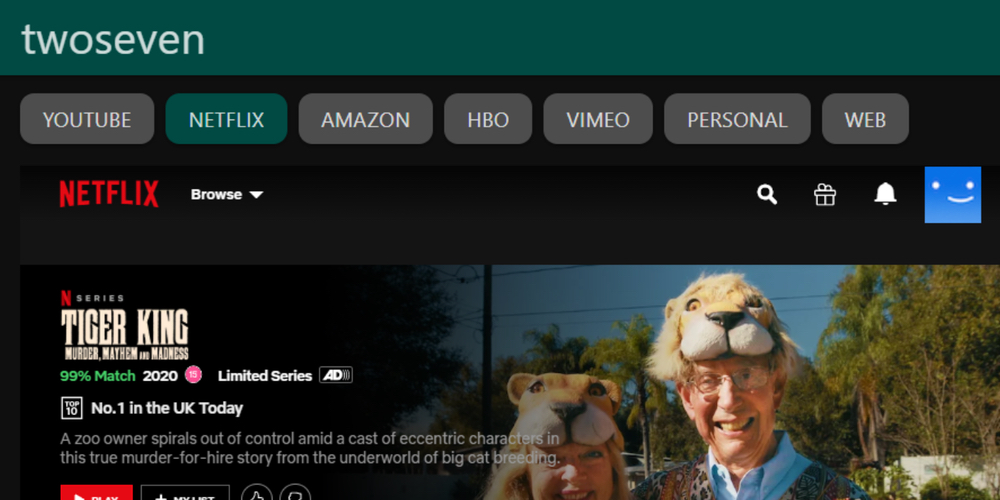
Supported Platforms: Prime Video, Netflix, Vimeo, YouTube, HBO Now, & More
Last on our list is TwoSeven. It supports platforms like Prime Video, Netflix, Vimeo, YouTube, HBO Now, and others. You can gain the support for Hulu and Disney Plus once you buy TwoSeven’s paid subscription that starts at $5 a month.
How to Host a Watch Party on TwoSeven:
- Download the Firefox or Chrome extension.
- Create an account and confirm your email.
- Click the TwoSeven icon next to the address bar, and then click “Go to twoseven.xyz”
- Now, click on the “Get Started” button.
- Click on the icon in the top right corner to select “Account” and head to your profile settings. Now, click on the “Start Watching” button.
- You get a pop-up window to create a private room and check the boxes to enable camera and mic use.
- To copy the party link, click on the icon in the top right corner.
- To use the live chat feature at the bottom of the screen. Click “Messages” in the lower right-hand corner to open it.
- Click the button of your chosen video platforms at the top of the screen. You get redirected to your account’s home screen and then choose the show/movie you want to watch for Netflix. You will have to paste YouTube links to watch videos.
Well, this concludes our guide on how to watch videos online with your friends. Stay tuned with us for some more guides and how-tos. At WoahTech, we have got the best topics covered for you!
