Google Pixel phones are one of the best Android devices that you can get. Made by the creator of Android, these devices promise a vanilla software experience without any bloatware. But as good as they are, even Pixel phones are laced with issues like battery drain. This post will walk you through 7 easy ways to fix the Pixel wont charge issue.
If you face battery drain issues on your Pixel phone or if your Pixel phone refuses to charge when plugged into the charger, we have got some fixes for you. Try them and let us know if you could restore your Pixel phone to seamless functioning again.
Troubleshooting Google Pixel Wont Charge Issue
The main aim of the troubleshooting guide is to know the source cause of why your phone refuses to charge or hold power for a longer period. On the whole, it seems to be a charging issue, and users are quick to think that it is either caused by a faulty battery or a faulty charger. In our guide, we will check both and find out what’s affecting the battery on your Pixel phone or hinder it from charging. Just follow these steps below to find out the main cause.
Step 1: Check the firmware
One of the primary battery issues could sprout from firmware malfunction. Usually, when the firmware crashes, it sends the entire phone in freeze mode and makes the system unresponsive. This drill could also affect the battery’s performance and functioning.
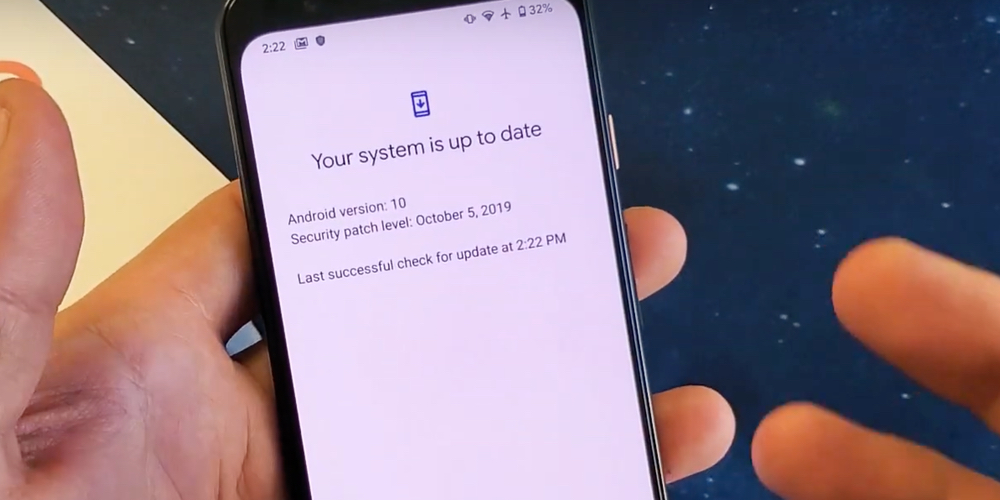
Now, since Pixel phones have a non-removable battery, you will have to force reboot your phone. A reboot can solve any firmware abnormality that could have showed up after an update. To do that, you will need to hold the power button on your Pixel phone for 10 seconds and let it reboot. This should take around 2-3 minutes.
Step 2: Plug the charger to see if the reboot solved the issue

The second step-up is to check if the reboot was successful. Grab your phone’s charger and plug it in to see if the device can charge. There are two probable outcomes: your phone starts charging as usual or shows no signs of charging. If it does not start charging, then follow up with the next steps.
Step 3: Look for fault in your charger or the port
If your Pixel still refuses to charge, you may want to check if your charger is fine or the port is working. There’s a possibility of corrosion or blockage in your charger connector. You need to look closely to see if there is any sign of corrosion or lint. If there’s any dust or blocked material you see, simply blow some air to eliminate the blockage.

Similarly, check if the port you’re plugging into is working. Sometimes there are faults in the port lines, so better grab a multimeter to check the voltage. Even after performing the suggested fixes, the charger still refuses to charge your phone, then move on to the next step.
Step 4: Connect to computer/laptop
The next logical step is to check if your Pixel phone is connecting with your computer or laptop. Take the USB-C cable and connect your phone to the system using it.

This will help check if the charging issue is with your phone or if your power adapter is at fault. If your Pixel phone starts charging after connecting to your computer/laptop, then it is clear that there is no charging issue with the phone, but the power adapter has been at fault. This means that you need to buy a new power adapter for your charger.
But if your phone stays unresponsive even after connecting to the computer, you may want to check out the next step.
Step 5: Manually check the cable
If everything fails, then the best way to check for the fault is to check the charging cable you get with the phone manually. You better check for the wear and tear. If you find any visible tears in the cable, then this means that your cable has lost its power to bridge the charging.

You will have to run your fingers through the cable and feel for any jerks, lumps, or breaks to check manually. If you find a break or tear, then you can use some tape to cover it or join it. This is a makeshift arrangement that you can try. Later, you will have to buy a new cable.
In this process, clean the cable and both the connectors on either end. If you don’t find any issue, connect with your computer or wall charger again to see if the cleaning and the checkup solved any issue. If you have an alternative cable lying around your house, better plug it in to check if you can charge your phone. This will make it clear if the fault was with the cable or the power adapter.
Step 6: Clean charging port of your phone
When everything fails, it is time to check for the charging port on your phone. Sometimes the dust accumulates inside it, and that can block charging as well. MacBook users are way too familiar with this issue; dust particles can legit hinder your device’s charging. Grab a toothpick and gently try to clean your charging port on the phone. Please take out the debris or dust and blow some air to brush them out. You can also use a cotton earbud to get the moisture out.

Another thing to try is to plug the cable after cleaning the port and try holding the cable from the port end at different angles. Sometimes, you can detect a loose connection by holding the phone from multiple angles from the charging end. If your phone charges at a certain angle, then it is time to change your charger.
Step 7: The last resort
When everything fails, then the only way to fix the issue is to contact Google customer care and send you Pixel for repair or replacement. Your phone’s charging issue could also be a manufacturing defect. Get in touch with Google and send your phone for a check-up.